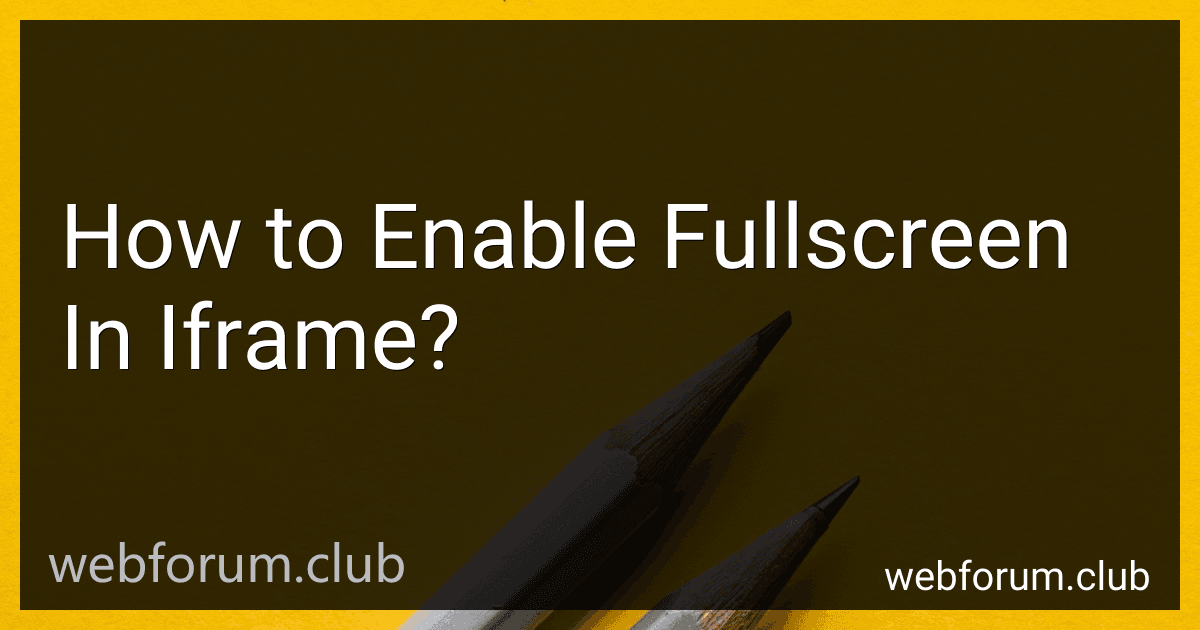To enable fullscreen in an iframe, you can include the "allowfullscreen" attribute in the iframe tag. This attribute allows the iframe content to be displayed in fullscreen mode. Additionally, make sure the content within the iframe also supports fullscreen display. You may also need to add the "webkitallowfullscreen" and "mozallowfullscreen" attributes for compatibility with different browsers. Lastly, utilize the fullscreen API in JavaScript to programmatically enable fullscreen mode for the iframe.
How to detect if an iframe is currently in fullscreen mode?
To detect if an iframe is currently in fullscreen mode, you can use the Fullscreen API which provides a way to programmatically request and exit fullscreen mode.
Here is an example code snippet on how to detect if an iframe is in fullscreen mode:
var isFullscreen = false;
// Check if the iframe is in fullscreen mode function checkFullscreen() { if(document.fullscreenElement === yourIframe) { isFullscreen = true; } else { isFullscreen = false; } }
// Add event listener for fullscreen change document.addEventListener('fullscreenchange', checkFullscreen);
// Check fullscreen mode on load checkFullscreen();
Replace yourIframe with the selector of your iframe element. This code will set the isFullscreen variable to true if the iframe is in fullscreen mode and false if it is not. The checkFullscreen function will be called whenever the fullscreen mode changes.
What is the difference between fullscreen and embedded mode in an iframe?
In fullscreen mode, the content within the iframe covers the entire screen, essentially bringing the content to the front and blocking out any other content on the web page. This mode allows for a more interactive and immersive experience for the user.
In embedded mode, the content within the iframe is displayed within a specific section of the web page, maintaining the structure and layout of the page. This mode allows for the content to be integrated seamlessly into the webpage without taking over the entire screen.
How to ensure that iframe content remains visible in fullscreen mode?
There are a few ways to ensure that iframe content remains visible in fullscreen mode:
- Use the allowfullscreen attribute: Make sure that the iframe element has the allowfullscreen attribute set to true. This allows the iframe content to be displayed in fullscreen mode.
- Use CSS to style the iframe: You can use CSS to set the size and position of the iframe element so that it remains visible when the browser enters fullscreen mode.
- Test in different browsers: Different browsers may handle fullscreen mode differently, so it's important to test your iframe content in different browsers to ensure that it remains visible.
- Use the Fullscreen API: If you are creating a custom fullscreen experience, you can use the Fullscreen API to control how the iframe content is displayed in fullscreen mode.
By following these tips, you can ensure that your iframe content remains visible in fullscreen mode.