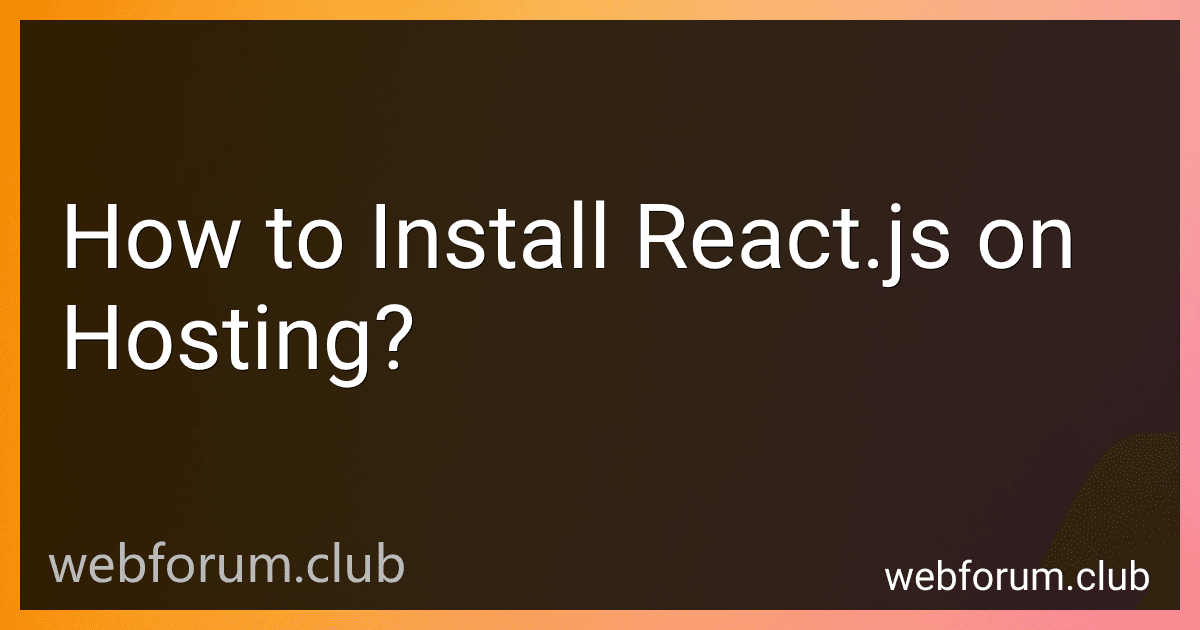To install React.js on hosting, follow these steps:
- Check your hosting provider's documentation or support to ensure they support React.js. Some hosting providers have built-in support for React.js, while others may require additional configuration.
- Login to your hosting account and access the file manager or FTP (File Transfer Protocol) client to manage your website files.
- Create a new directory or folder where you want to install React.js. This directory will serve as the root directory for your React.js application.
- Download and install Node.js on your hosting server if it is not already installed. Node.js is required to run the React.js development environment and for server-side rendering if needed.
- Open the terminal or command prompt on your local computer and navigate to your React.js project directory.
- Run the following command to create a new React.js project:
npx create-react-app my-react-app
Replace "my-react-app" with the desired name for your project.
- Once the project is created, navigate to the project folder by using the terminal or command prompt command:
cd my-react-app
Replace "my-react-app" with the name of your project.
- Build the production-ready version of your React.js project by running the following command:
npm run build
This will generate a build folder that contains optimized and minified files for deployment.
- Using the file manager or FTP, upload the contents of the build folder (excluding the folder itself) to the React.js directory you created in step 3.
- Access your hosting server's control panel or configuration files to ensure that the document root or web server configuration points to the React.js directory.
- Save the changes and reload your hosting server.
- Visit your website's URL in a web browser to see if React.js is successfully installed.
Note: The above steps are generic and may require some adjustments based on your hosting provider and specific setup. It's recommended to consult the hosting provider's documentation or support for any hosting-specific instructions.
What tools are commonly used for React.js development on hosting?
There are several tools commonly used for React.js development and hosting. Some of the popular ones are:
- Create React App: It is a command-line tool for creating React applications with a pre-configured development environment. It sets up the necessary dependencies and build configurations, making it easier to start a new React project.
- webpack: A module bundler that is often used with React.js. It allows developers to bundle and optimize JavaScript, CSS, and other assets for deployment.
- Babel: A JavaScript compiler that helps convert modern JavaScript syntax into a compatible version that can run in older browsers. It is often used in conjunction with React.js to transpile JSX syntax.
- ESLint: A pluggable and configurable linting utility for JavaScript. It helps enforce coding standards and catch potential errors in the code.
- Prettier: A code formatter that helps maintain consistent code style. It automatically formats the code to follow a predefined set of rules.
- Git: A version control system commonly used for tracking changes in code. It allows developers to collaborate and manage different versions of the codebase.
- GitHub: A web-based version control platform that hosts Git repositories. It serves as a central repository for storing and sharing code, as well as facilitating collaboration among developers.
- Netlify: A hosting platform that provides continuous deployment and hosting services for React applications. It makes it easy to deploy, manage, and scale React applications in a cloud environment.
- Vercel (formerly Zeit Now): Another hosting platform designed specifically for serverless applications. It offers a seamless deployment experience for React applications and provides features like automatic scaling and serverless functions.
- Heroku: A cloud platform that allows developers to deploy and manage applications written in various languages, including React.js. It provides hosting services and a range of tools for building, scaling, and monitoring applications.
How to integrate React.js with a backend server on hosting?
To integrate React.js with a backend server on hosting, you can follow these steps:
- Build your React application: Start by building your React application using tools like Create React App or Next.js. These tools provide a solid foundation for developing React applications and help manage dependencies, build processes, and configuration.
- Set up a backend server: Choose a backend server technology that suits your needs, such as Node.js with Express, Django, Ruby on Rails, etc. Set up your server by installing the required dependencies and configuring it according to your application's requirements. Make sure your server is running and accessible.
- Configure your frontend to communicate with the backend: In your React application, you need to configure API calls that can communicate with your backend server. You can use libraries like Axios or Fetch API to make HTTP requests to your server endpoints. These requests can include CRUD operations (Create, Read, Update, Delete), login/authentication, etc.
- Handle CORS: Cross-Origin Resource Sharing (CORS) is a security feature that restricts cross-origin HTTP requests. If your React application is hosted on a different domain or port than your backend server, you may need to handle CORS. Some backend frameworks provide built-in middleware or settings for configuring CORS. Make sure to set up the necessary configurations on your server to allow communication between your frontend and backend.
- Deploy your React application and backend server: Once your application is ready to be deployed, you need to host your React application and deploy your backend server. For React, you can choose hosting options like GitHub Pages, Netlify, Vercel, or traditional web hosting services. For the backend server, choose a hosting provider that supports your chosen technology stack. Popular hosting options include Heroku, AWS, Google Cloud Platform, etc.
- Configure the server to serve the React application: To ensure that your server can serve the React application, you need to configure it to serve static files. Depending on the technology stack you are using, you may need to modify the server code, create a separate build command, or configure a reverse proxy. Refer to the documentation of your chosen backend server technology for specific instructions.
- Test and verify: Once both your frontend and backend are deployed, test the integration by accessing your application in a browser. Check if the frontend successfully communicates with the backend server and that all functionalities work as intended.
By following these steps, you can integrate React.js with a backend server on hosting and create a full-stack application.
How to set up a development environment for React.js on hosting?
To set up a development environment for React.js on hosting, you can follow these steps:
- Choose a hosting provider: Look for a hosting provider that supports Node.js applications. Some popular options include Heroku, Netlify, AWS, and DigitalOcean. Consider factors like pricing, ease of use, scalability, and customer support.
- Set up a server: Once you've chosen a hosting provider, follow their instructions to set up a server. This typically involves creating an account, choosing a server location, and configuring any necessary settings.
- Install Node.js: Before you can run a React.js application, you'll need to install Node.js on your server. Check the hosting provider's documentation or support resources to find instructions specific to their platform.
- Clone your React.js project: Use an SSH client or FTP tool to transfer your React.js project files to the server. You can either clone your project repository directly or manually upload the files.
- Install dependencies: Once your project files are on the server, navigate to the project's root directory and run npm install to install the dependencies specified in the package.json file.
- Build and start the application: Use the appropriate command to build and start your React.js application. This is usually done with npm run build or npm start commands. Refer to your project's package.json file or any documentation provided with your application code for the specific commands.
- Set up domain and routing (optional): If you want to use a custom domain for your application, follow your hosting provider's instructions to set it up. Additionally, configure any necessary routing rules to ensure your React.js application is served correctly.
- Test the environment: Access your application through the provided server or domain URL. Ensure the application loads correctly and that it behaves as expected.
That's it! You have now set up a development environment for React.js on hosting. You can continue to develop and deploy your React.js application by making changes locally, committing them to a version control system, and then deploying them to the hosting environment using Git or another deployment method supported by your hosting provider.