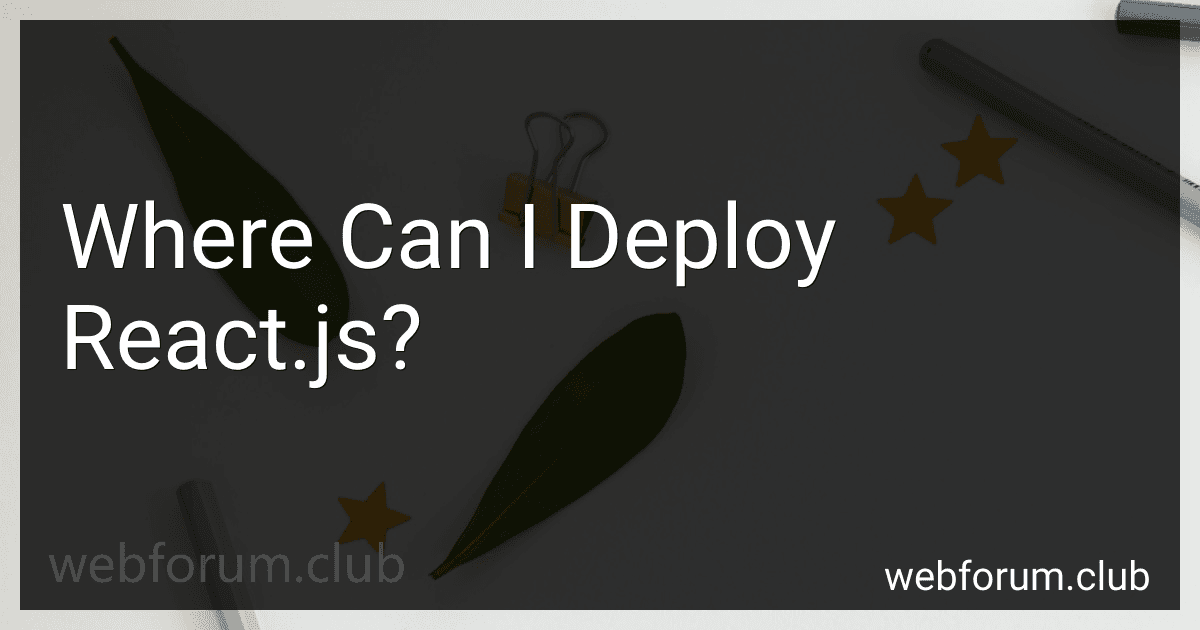React.js can be deployed to various platforms and environments to build web applications. Here are some common deployment options for React.js:
- Web Servers: React.js applications can be deployed on traditional web servers like Apache or Nginx, which serve the application to users over HTTP.
- Cloud Platforms: React.js applications can be deployed to cloud platforms like Amazon Web Services (AWS), Microsoft Azure, or Google Cloud Platform (GCP). These platforms provide scalable infrastructure for hosting React.js applications.
- Static File Hosting: React.js applications can be deployed to static file hosting platforms like GitHub Pages, Netlify, or Vercel. These platforms host the static build of the React application and serve it directly to users.
- Content Delivery Networks (CDNs): React.js applications can be deployed and distributed through CDNs like Cloudflare or Akamai. These CDNs cache the application's assets globally to ensure faster and reliable delivery to users.
- Mobile Platforms: React Native, a framework built on top of React.js, allows you to deploy React-based applications to Android and iOS devices as native mobile apps. These apps are developed using JavaScript but run natively on the device.
- Docker Containers: React.js applications can be packaged and deployed as Docker containers. These containers encapsulate the application and all its dependencies, making it easy to deploy and run the application on any platform that supports Docker.
These are just a few deployment options available for React.js applications. The choice of deployment method depends on factors like scalability requirements, infrastructure preferences, and targeted platforms.
What is the process to deploy React.js on a Node.js server?
To deploy React.js on a Node.js server, you can follow these general steps:
- Set up your Node.js server: Install Node.js on your server if it's not already installed. Create a new directory for your project and navigate to it in your terminal. Initialize a new Node.js project using npm init and follow the prompts to generate a package.json file.
- Build your React.js application: Create a new React app using create-react-app by running npx create-react-app my-app, replacing my-app with the name of your app. Once the app is created, navigate into the app's directory using cd my-app. Use npm run build to build your React app. This command will create an optimized production-ready build of your app in a build directory.
- Set up the Node.js server: Create an entry point file for your server (e.g., server.js). Install any required dependencies, such as Express, if you're using it as your server framework. Import the necessary modules and set up the server routes.
- Configure the server to serve your React app: Use Express' static middleware to serve the static files from the build directory. For example: app.use(express.static('build')); Add a route that serves the React app's HTML file for all routes not caught by other server routes. For example: app.get('*', (req, res) => { res.sendFile(path.resolve(__dirname, 'build', 'index.html')); });
- Deploy the server: Deploy your Node.js server to your desired hosting platform or server environment, such as Heroku or AWS EC2. Make sure to set any required environment variables and configure the server accordingly.
- Start the server: After deploying, start the server by running node server.js or the command appropriate for your server configuration.
Note: This is a general outline, and the specific steps may vary depending on your server setup and hosting environment.
How to deploy React.js with Amazon CloudFront for CDN and caching?
To deploy a React.js application with Amazon CloudFront for CDN and caching, follow these steps:
- Build your React application: In your React project directory, run the command npm run build or yarn build. This will create a production-ready build of your React application.
- Set up an Amazon S3 bucket: Open the AWS Management Console and create a new S3 bucket. Give it a unique, descriptive name, and select the region closest to your target audience.
- Upload your build files to the S3 bucket: In the S3 bucket console, click on the newly created bucket. Select "Upload" and add all the files in your React application's build folder. Make sure to set the "acl" (access control list) permissions to public so that CloudFront can serve the files.
- Create a CloudFront distribution: In the AWS Management Console, navigate to the CloudFront service. Click on "Create Distribution" and select "Web" as the delivery method. In the "Origin Domain Name" field, choose the S3 bucket you just created. Leave the remaining settings as default or configure them as per your requirements.
- Configure cache and TTL settings: In the CloudFront distribution settings, you can configure the cache behavior and Time To Live (TTL) for your React application's assets. For example, you can set a longer TTL for static files, such as CSS or images, and a shorter TTL for dynamic content. You can also set up additional caching rules to improve performance.
- Update your DNS settings: After the CloudFront distribution is deployed and ready, you'll receive a unique CloudFront domain name. Go to your domain registrar or DNS management console and create a new CNAME record to point your domain/subdomain to the CloudFront domain name.
- Test your deployment: Once the DNS changes propagate, access your application using the new domain or subdomain. CloudFront will serve your React application from the edge locations, improving performance through caching and content delivery.
- Automate the deployment (optional): To streamline the deployment process, consider using CI/CD tools like AWS CodePipeline or other similar tools to automate the deployment whenever changes are made to your application's source code.
By following these steps, you can deploy your React.js application with Amazon CloudFront for CDN and caching, improving performance and user experience.
How to deploy React.js on a Raspberry Pi?
To deploy a React.js app on a Raspberry Pi, you can follow these steps:
- Set up your Raspberry Pi: Ensure that you have a Raspberry Pi running a suitable operating system (e.g., Raspbian).
- Install Node.js: Use the command sudo apt install nodejs to install Node.js on your Raspberry Pi.
- Install npm: Execute sudo apt install npm to install npm (Node Package Manager) on your Raspberry Pi.
- Create a React.js app: Use the create-react-app command-line tool to generate a new React.js app. Open a terminal and execute npx create-react-app my-app (where my-app is the name of your app).
- Navigate to the app directory: Change to the app directory by running cd my-app.
- Build the app: Build the React app by running npm run build. This will create an optimized production build of the app.
- Install a web server: To serve the built app files, you need a web server. Install one using sudo apt install nginx.
- Configure the web server: Edit the Nginx configuration file by running sudo nano /etc/nginx/sites-available/default. Replace the content with the following:
server { listen 80 default_server; listen [::]:80 default_server;
root /var/www/html;
index index.html;
server\_name \_;
location / {
try\_files $uri $uri/ =404;
}
}
- Copy the built app files: Run sudo cp -r build/* /var/www/html/ to copy the contents of the build folder to the web server's default directory.
- Start the web server: Execute sudo service nginx start to start the Nginx web server.
- Access the app: Open a web browser and navigate to the IP address of your Raspberry Pi. You should see your React app running.
Note: To update your React app, repeat steps 6-10 and restart the web server using sudo service nginx restart.
How to deploy React.js on Google Cloud Platform (GCP)?
To deploy a React.js application on Google Cloud Platform (GCP), you can follow these steps:
- Create a new project on the Google Cloud Console if you don't have one already.
- Install the Google Cloud SDK on your local machine.
- Open a terminal and log in to your Google Cloud account using the command: gcloud auth login.
- Set your project ID in the Google Cloud SDK using the command: gcloud config set project PROJECT_ID.
- Build and package your React.js application by running npm run build in the root directory of your application. This will generate a "build" folder containing the optimized production build files.
- Open the Cloud Console and navigate to the App Engine section.
- Create an app.yaml file in the root directory of your React.js application. This file specifies the configuration for your App Engine service. Below is an example app.yaml file:
runtime: nodejs14 env_variables: REACT_APP_API_URL: "YOUR_API_URL" # If you have API endpoint handlers:
- url: /static static_dir: build/static
- url: /(.*\.(json|ico))$ static_files: build/\1 upload: build/.*\.(json|ico)$
- url: /.* static_files: build/index.html upload: build/index.html
- From the terminal, navigate to the root directory of your application and deploy your app to App Engine using the command: gcloud app deploy.
- Follow the prompts to choose your deployment region and confirm the deployment.
- After the deployment is successful, you will receive a URL where your React.js application is accessible.
That's it! Your React.js application is now deployed on the Google Cloud Platform. You can access it using the provided URL.
What is the process to deploy React.js on a shared hosting platform?
Deploying a React.js application on a shared hosting platform generally involves the following steps:
- Build your React application: Before deploying, build your application by running the command npm run build or yarn build. This will create an optimized production-ready version of your application in the build directory.
- Access your hosting provider: Connect to your shared hosting platform using the provided credentials via FTP or using an integrated file manager.
- Upload files: Upload the contents of the build directory to the root directory of your shared hosting account. This can typically be done by dragging and dropping files into the file manager or using an FTP client.
- Set up necessary routing: Shared hosting platforms often have rules for handling routing. If your React application uses client-side routing (e.g., React Router), you'll need to configure the necessary routing rules. This is usually achieved by adding a .htaccess file to the root directory, containing the appropriate rules to redirect all requests to your index.html file.
- Configure necessary dependencies: If your React application relies on any server-side dependencies (e.g., APIs or database connections), you'll need to configure them according to your hosting provider's guidelines. This usually involves setting up environment variables or modifying configuration files.
- Test and troubleshoot: Once all the files are uploaded and configurations are done, visit your domain in a browser and test your React application. If you encounter any issues, check the browser's developer console for error messages or consult your hosting provider's documentation for troubleshooting steps.
Remember that shared hosting platforms may vary in terms of supported features and configurations, so it's best to consult your specific hosting provider's documentation for any additional or platform-specific steps.