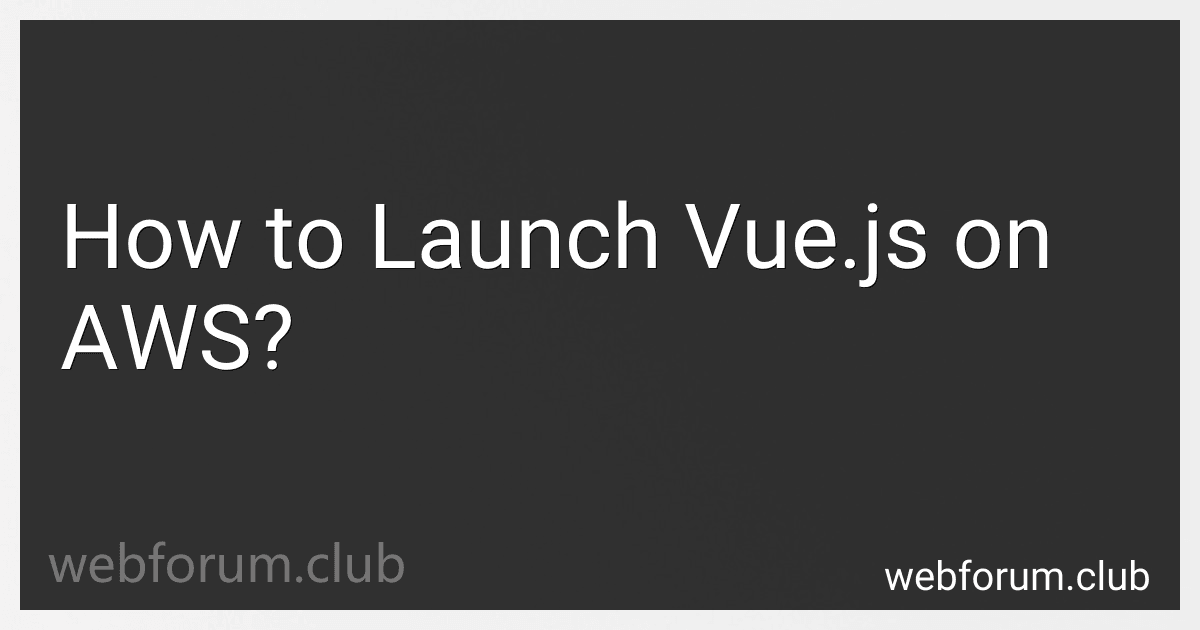To launch Vue.js on AWS, follow these steps:
- Create an AWS account: Go to the AWS website and sign up for an account if you don't already have one. Provide the required information and choose a payment plan.
- Launch an EC2 instance: Log in to the AWS Management Console and navigate to the EC2 service. Click on "Launch Instances" and select the desired instance type (e.g., t2.micro). Follow the remaining steps to configure networking, storage, and security groups as per your requirements.
- Configure the security group: In the security group settings, open port 80 for HTTP traffic and any other ports required for your application.
- Connect to the EC2 instance: Once the instance is launched, connect to it using Secure Shell (SSH) or Remote Desktop Protocol (RDP). Refer to the AWS documentation for instructions on how to connect to an EC2 instance using different operating systems.
- Install Node.js and npm: Update the server and install Node.js and npm (Node Package Manager) to run Vue.js. Run the following commands:
sudo apt update sudo apt install -y nodejs npm
- Install Vue CLI: Use npm to install the Vue CLI globally by running the command:
sudo npm install -g @vue/cli
- Create a Vue.js project: Navigate to the directory where you want to create your Vue.js project and run the command:
vue create my-vue-app
- Configure Vue.js project: Follow the prompts to configure your Vue.js project. Choose the desired features, such as Router and Vuex, based on your project requirements.
- Build the Vue.js project: Once the project is configured, navigate to the project directory and run the command:
npm run build
This will generate a production-ready build of your Vue.js application.
- Set up a web server: Install a web server, such as Nginx, to serve your Vue.js application. Run the following commands:
sudo apt install -y nginx sudo rm /etc/nginx/sites-available/default sudo nano /etc/nginx/sites-available/default
Replace the default server configuration with the following:
server { listen 80; server_name example.com; # Add your domain or IP address here
location / {
root /path/to/my-vue-app/dist; # Replace with the path to your Vue.js project's build directory
index index.html;
try\_files $uri $uri/ /index.html;
}
}
- Start the Nginx server: Restart the Nginx server by running the command:
sudo service nginx restart
- Access your Vue.js application: Open your web browser and enter the public IP address or domain name associated with your AWS EC2 instance. You should now see your Vue.js application running on AWS.
Make sure to customize the above steps based on your specific requirements and AWS configuration.
What is the impact of serverless architecture on Vue.js deployment on AWS?
Serverless architecture can have a significant impact on Vue.js deployment on AWS. Here are a few key points:
- Scalability: With serverless architecture, you do not need to worry about managing server infrastructure or scaling resources manually. AWS Lambda, which is commonly used for serverless deployment of Vue.js applications, automatically scales the application based on demand. This ensures that your Vue.js application can handle high traffic and load without any extra effort.
- Reduced Costs: Serverless architecture typically follows a pay-as-you-go model, where you only pay for the actual resources consumed by your application. This can result in cost savings as you don't have to pay for idle server instances. AWS Lambda provides a free tier and charges based on the number of function invocations and compute time, making it cost-effective for Vue.js deployment.
- Simplified Deployment: Deploying a Vue.js application on AWS Lambda is straightforward, especially when using frameworks like Serverless Framework or AWS SAM (Serverless Application Model). These frameworks abstract away the complexities of infrastructure management and provide easy-to-use deployment tooling, making the deployment process simpler and more streamlined.
- Rapid Development Cycle: Serverless architecture promotes a faster development cycle. As you don't have to manage server infrastructure, you can focus more on development and iteration of your Vue.js application. It allows for quicker deployments, which is particularly beneficial for agile development teams.
- Integration with AWS Services: AWS provides a wide range of serverless-compatible services that can easily be integrated with Vue.js applications. These services include databases (DynamoDB), storage (S3), event-driven architectures (SNS, SQS), and more. This integration enables you to build robust and scalable Vue.js applications with seamless access to various AWS services.
Overall, serverless architecture enhances the deployment experience of Vue.js applications on AWS by providing higher scalability, reduced costs, simplified deployment, faster development cycles, and seamless integration with AWS services.
How to install Vue.js on AWS?
To install Vue.js on Amazon Web Services (AWS), you can follow these steps:
- Set up an EC2 instance on AWS: Log in to your AWS Management Console. Go to the EC2 Dashboard and click on "Launch Instance" to create a new instance. Choose the desired AMI (Amazon Machine Image) and instance type. Configure the instance details, such as the number of instances, network, and storage settings. In the "Add Tags" section, add any tags as needed. Configure the security group by adding rules to allow inbound traffic on port 80 (HTTP) and port 22 (SSH). Launch the instance and choose an existing key pair or create a new one to securely connect to your instance.
- Connect to your EC2 instance: Open your terminal or command prompt and use the SSH command to connect to your EC2 instance using the public IP address or public DNS. SSH example: ssh -i /path/to/your/private-key.pem ec2-user@ec2-xx-xxx-xxx-xxx.compute-1.amazonaws.com
- Install Node.js and npm: Once connected to the EC2 instance, update the package lists: sudo apt update Install Node.js and npm: sudo apt install nodejs npm
- Install Vue CLI globally: Install Vue CLI globally using npm: sudo npm install -g @vue/cli
- Create a new Vue project: Create a new Vue project using the Vue CLI: vue create my-vue-app Choose the preset that suits your needs or manually select the features you want to include in your project. Wait for the installation to complete.
- Start the Vue development server: Navigate to your project directory: cd my-vue-app Start the Vue development server: npm run serve The development server should now be running on localhost:8080 or a different port specified in the terminal.
- Access the Vue.js app: Open a browser and navigate to your EC2 instance's public IP address or public DNS followed by the port number specified in the terminal. For example, http://ec2-xx-xxx-xxx-xxx.compute-1.amazonaws.com:8080
You have now successfully installed Vue.js on AWS and can start developing your Vue.js application.
What are the alternatives to AWS for hosting Vue.js?
There are several alternatives to AWS for hosting Vue.js applications. Some popular alternatives include:
- DigitalOcean: DigitalOcean provides cloud-based Virtual Private Servers (VPS) that can be used to host Vue.js applications. It offers simplicity and scalability, with options to customize the server specifications based on your requirements.
- Google Cloud Platform (GCP): GCP offers hosting solutions similar to AWS, such as Compute Engine and App Engine. It provides reliable infrastructure and integrated services for deploying and scaling Vue.js applications.
- Heroku: Heroku is a platform-as-a-service (PaaS) provider that makes it easy to deploy and manage Vue.js applications. It supports popular web frameworks and provides a seamless development experience.
- Netlify: Netlify is a modern web hosting platform that specializes in static sites and single-page applications. It offers easy deployment, continuous integration, and CDN (Content Delivery Network) capabilities for fast load times.
- Vercel: Vercel is a popular hosting platform for serverless Vue.js applications. It provides a seamless deployment experience with automatic scaling and CDN capabilities. It also offers features like preview deployments and server-side rendering.
- Firebase: Firebase, owned by Google, is a mobile and web application development platform that includes hosting capabilities. It offers a simple setup process and scalability, making it suitable for hosting Vue.js applications.
These alternatives offer varying features, pricing models, and deployment options, so it's always beneficial to consider your specific requirements and evaluate which one best suits your needs.
What is the role of AWS Lambda@Edge in Vue.js deployment?
AWS Lambda@Edge is a serverless compute service provided by Amazon Web Services (AWS). It is not directly related to the deployment of Vue.js applications, but it can be used to enhance the performance and extend the functionality of Vue.js applications deployed on AWS.
Vue.js is a JavaScript framework used for building user interfaces, while Lambda@Edge is used for executing serverless functions at Amazon CloudFront edge locations. CloudFront is a content delivery network (CDN) service provided by AWS, and it is often used to distribute Vue.js applications globally for improved performance.
Lambda@Edge can be used with Vue.js deployment in the following ways:
- Dynamic Content Generation: Lambda@Edge can generate dynamic content on the fly before it is served through CloudFront. This can be useful in scenarios where you need to customize or modify certain parts of your Vue.js application based on specific user requests or conditions.
- URL Rewriting and Routing: Lambda@Edge functions can manipulate URLs and route requests to different parts of your Vue.js application. This can be helpful when you want to implement custom URL structures, handle specific routing logic, or redirect requests dynamically based on certain conditions.
- Security and Authentication: Lambda@Edge functions can be used to add an extra layer of security and perform authentication checks for your Vue.js application. This can help protect your application from malicious attacks or restrict access to certain resources.
- A/B Testing and Personalization: Lambda@Edge can be used to implement A/B testing or personalization by dynamically selecting and serving different variations of your Vue.js application or its components based on user-specific criteria.
Overall, Lambda@Edge expands the capabilities of Vue.js applications deployed on AWS by allowing for dynamic content generation, URL rewriting, security enhancements, and personalized user experiences.
What is the process of creating a custom domain for Vue.js on AWS?
The process of creating a custom domain for Vue.js on AWS involves several steps. Here's a general overview of the process:
- Set up a Vue.js project: Create a Vue.js project using Vue CLI or any other preferred method. Build the project using npm run build to generate the production-ready files.
- Deploy the Vue.js project: Set up an AWS S3 bucket to host the Vue.js application. Copy the built files from the previous step to the S3 bucket. Configure the S3 bucket for static website hosting.
- Set up an AWS CloudFront distribution: Create a CloudFront distribution to act as a content delivery network (CDN) for your Vue.js application. Configure the CloudFront distribution to use the S3 bucket as the origin.
- Obtain an SSL certificate: Generate or obtain an SSL certificate for your custom domain. You can use the AWS Certificate Manager (ACM) to request a free SSL certificate or import an existing certificate.
- Configure Route 53: Set up your custom domain in AWS Route 53, the DNS service. Create a hosted zone for your domain and configure the necessary DNS records. Map your custom domain to the CloudFront distribution you created in step 3.
- Configure CloudFront with the custom domain: Update the CloudFront distribution configuration to use your custom domain and the SSL certificate obtained in step 4. Specify the viewer protocol policy, cache behavior settings, and any other required configurations.
- Test your custom domain: Once the above steps are completed, you can now test your custom domain. Access your Vue.js application using the custom domain URL and ensure that it is working as expected.
It is important to review and refer to the official AWS documentation and guides for detailed instructions and to accommodate any updates or changes to the AWS services used.