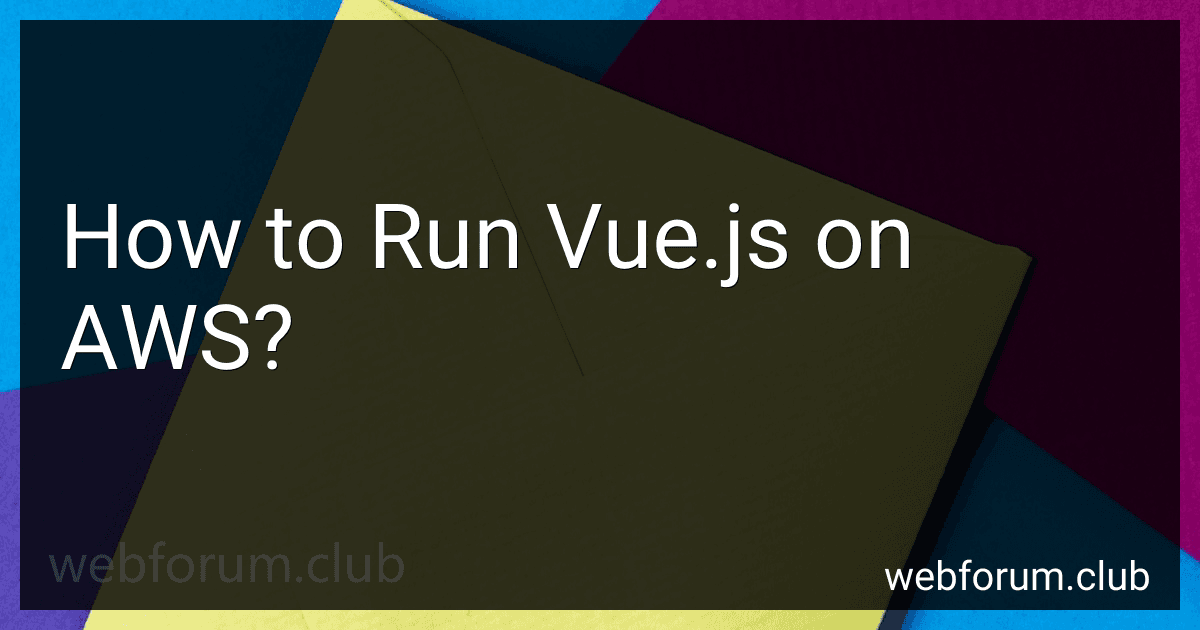To run Vue.js on AWS, you can follow these steps:
- Set up an AWS account: If you don't already have one, create an AWS account on the AWS Management Console.
- Launch an EC2 instance: EC2 is the virtual server in the AWS cloud. Launch an EC2 instance by selecting the desired instance type, OS, and networking options.
- Choose an operating system: You can select either Amazon Linux, Ubuntu, or any other Linux distribution suitable for your needs. Ensure that the operating system is compatible with Vue.js.
- Connect to the EC2 instance: Using SSH, connect to your EC2 instance from your local machine or terminal.
- Install Node.js and npm: Before running Vue.js, you need to install Node.js and npm on your EC2 instance. You can use package managers or manually install the required software.
- Install Vue CLI: Vue.js provides a command-line interface (CLI) tool called Vue CLI, which helps you scaffold projects and automate tasks. Install Vue CLI globally on your EC2 instance using npm.
- Create a Vue.js project: Use Vue CLI to create a new Vue.js project. Navigate to the desired directory on your EC2 instance through the terminal and run the appropriate Vue CLI commands to scaffold a new Vue.js project.
- Build and compile your Vue.js project: Once the project is created, navigate into the project directory and execute npm build or yarn build to compile the Vue.js project. This will generate the necessary build files needed to run the application.
- Set up a web server: To host and serve your Vue.js application, set up a web server like Nginx or Apache. Install the chosen web server on your EC2 instance and configure it to serve the compiled build files generated in the previous step.
- Configure firewall rules and security: Ensure that your security groups and firewall settings allow inbound and outbound traffic on the necessary ports for your Vue.js application. Secure your EC2 instance by following AWS best practices, such as using secure key pairs, disabling root login, and enabling automatic security updates.
- Access your Vue.js application: Once the configuration is complete, you should be able to access your Vue.js application through its public IP or domain associated with the EC2 instance. Open a web browser and enter the appropriate URL to see your Vue.js application in action.
Remember to regularly update your packages and dependencies, apply security patches, and monitor the EC2 instance for optimal performance.
How to optimize Vue.js performance on AWS?
To optimize Vue.js performance on AWS, you can follow these steps:
- Enable caching: Use AWS CloudFront, a content delivery network (CDN), to cache your Vue.js assets across multiple AWS edge locations. This will reduce the latency and load time for your application.
- Minify and compress your Vue.js assets: This will reduce the file size and improve the performance of your application. You can use tools like Webpack or Babel to optimize and compress your Vue.js code.
- Use server-side rendering (SSR): Implement SSR to improve the initial loading time and the SEO of your Vue.js application. AWS Lambda or AWS Elastic Beanstalk can be used for server-side rendering.
- Load balancing: Use AWS Elastic Load Balancer (ELB) to distribute incoming traffic across multiple instances of your Vue.js application. This will ensure scalability, high availability, and improved performance.
- Database optimization: Use AWS RDS (Relational Database Service) to optimize the database performance for your Vue.js application. RDS provides managed database instances, reducing the operational overhead and improving performance.
- Auto scaling: Implement AWS Auto Scaling to automatically adjust the number of instances based on the traffic load. This will ensure the application can handle peak loads efficiently and improve performance.
- Use AWS CloudFormation: Utilize AWS CloudFormation to automate the deployment and management of your Vue.js application. This ensures consistent deployments and reduces manual configuration errors.
- Use AWS services for image optimization: Utilize services like AWS Lambda and Amazon S3 to optimize and deliver images efficiently. You can create Lambda functions to automatically resize and compress images and store them in S3 for fast access.
- Monitor and optimize: Use AWS CloudWatch to monitor your Vue.js application's performance and identify any performance bottlenecks. Use the insights gained to fine-tune and optimize your application further.
- Implement CDN-level security: Utilize AWS Web Application Firewall (WAF) and AWS Shield to protect your Vue.js application from common web threats and distributed denial-of-service (DDoS) attacks.
By following these steps, you can greatly improve the performance of your Vue.js application on AWS.
What is the recommended way to handle authentication in Vue.js on AWS?
There are multiple ways to handle authentication in Vue.js on AWS, but the recommended approach is to use AWS Cognito.
AWS Cognito is a fully managed user authentication service that provides secure user sign-up, sign-in, and access control capabilities. It can be easily integrated with Vue.js applications and provides various authentication flows such as user pool, federated identity, and social media logins.
Here's a step-by-step guide on how to handle authentication in Vue.js using AWS Cognito:
- Set up an AWS Cognito User Pool: Create a user pool in AWS Cognito console. Configure the user pool settings, including attributes, policies, and MFA (Multi-Factor Authentication) if required.
- Install AWS Amplify: AWS Amplify is a JavaScript library that simplifies integration with AWS services. Install Amplify in your Vue.js project by running the following command: npm install aws-amplify
- Configure AWS Amplify: Set up the AWS Amplify configuration in your Vue.js application by importing Amplify and configuring the AWS Cognito settings. This includes specifying the user pool ID, client ID, and the AWS region.
- Implement authentication: In your Vue.js components, you can use the Amplify Auth module to handle user authentication. The Auth module provides functions for signing up, signing in, signing out, and handling user sessions. You can use these functions along with form inputs to implement the authentication flow.
- Secure routes and components: To secure certain routes or components that require authentication, you can use routing guards provided by Vue Router. Create a router guard that checks if the user is authenticated using the Amplify Auth module, and redirect the user to the login page if they are not authenticated.
- Handle user sessions: Once a user is authenticated, you can store user session information in local storage or Vuex state management for easy access throughout the application. You can also implement features like password reset, profile updates, and other user management functionalities using the Amplify Auth module.
By following these steps, you can handle authentication in Vue.js using AWS Cognito. This approach provides a secure and scalable solution for user authentication on AWS.
What are the benefits of using AWS for Vue.js hosting?
There are several benefits of using AWS for Vue.js hosting:
- Scalability: AWS provides easy and efficient scalability options. As the user base of your Vue.js application grows, you can easily scale up or down the infrastructure to handle the increasing demand without any major reconfiguration.
- Reliability and Availability: AWS offers a highly reliable and available infrastructure with multiple data centers located around the world. This ensures that your Vue.js application remains online and accessible to users at all times, minimizing any downtime or performance issues.
- Flexibility: AWS provides a wide range of hosting options, allowing you to choose the most suitable environment for your Vue.js application. You can host your Vue.js app on EC2 instances, use serverless computing with AWS Lambda, or deploy it on AWS Elastic Beanstalk, depending on your specific requirements.
- Security: AWS has comprehensive security measures in place to protect your Vue.js application from potential threats and attacks. It provides features such as firewalls, access control, data encryption, and regular security updates to ensure the safety of your application and user data.
- Cost-effectiveness: With AWS, you can optimize your hosting costs by only paying for the resources you use. AWS offers flexible pricing models, allowing you to choose between on-demand pricing or reserved instances to reduce costs based on your application's usage patterns.
- Integration with other AWS services: AWS provides a vast ecosystem of services that seamlessly integrate with each other. You can leverage services like AWS S3 for storing static assets, AWS CloudFront for content delivery, AWS RDS for managing databases, and AWS Lambda for serverless computing, to enhance the functionality and performance of your Vue.js application.
Overall, using AWS for Vue.js hosting offers a reliable, scalable, secure, and cost-effective solution, allowing you to focus on developing and improving your Vue.js application without worrying about the underlying infrastructure.