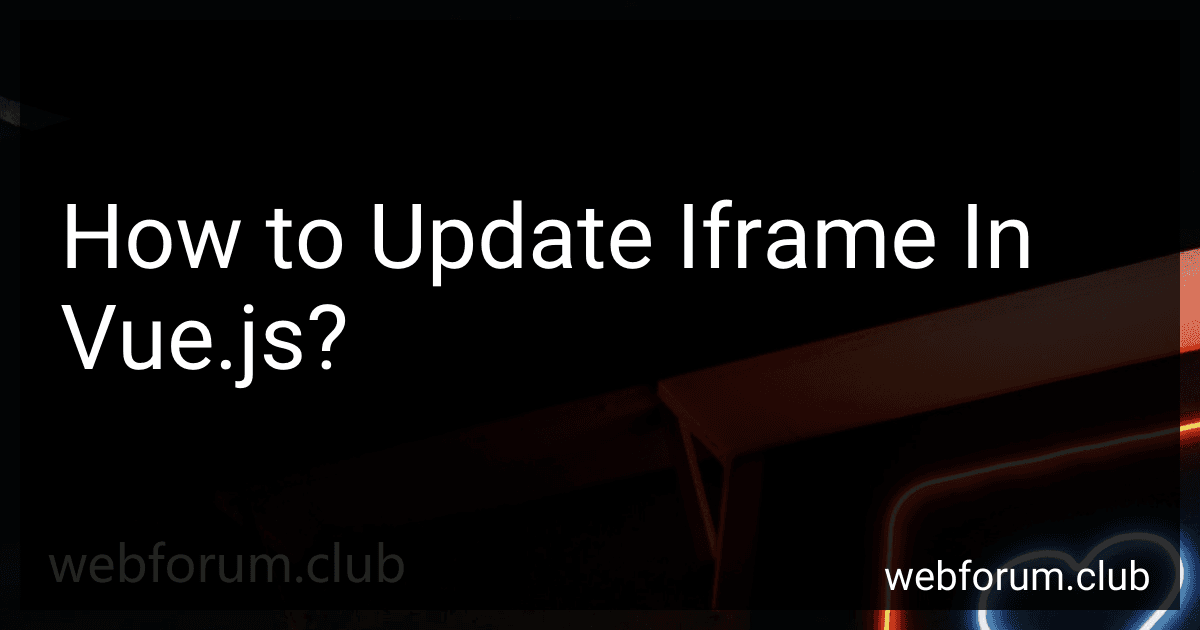To update an iframe in Vue.js, you can achieve this by using the key attribute in the tag. By setting a dynamic key value, Vue.js will re-render the iframe whenever the key changes. This allows you to update the iframe content without having to reload the entire page. Simply bind a unique key value to the iframe element and update it when needed to dynamically reload the content within the iframe.
What is the impact of updating an iframe in vue.js on performance?
Updating an iframe in Vue.js can have various impacts on performance, depending on how the iframe is being updated and the content being loaded into it.
If the content being loaded into the iframe is heavy or resource-intensive, it can impact the overall performance of the application. This is because loading heavy content into an iframe can consume system resources and slow down the rendering process.
Additionally, updating the iframe frequently can also impact performance, as each update requires the browser to reload and render the content inside the iframe, which can be time-consuming.
To improve performance when updating an iframe in Vue.js, it is important to carefully consider the content being loaded into the iframe and optimize it for better performance. Additionally, minimizing the frequency of updates to the iframe can also help improve performance.
What is the best way to handle responsive design when updating an iframe in vue.js?
One approach to handle responsive design when updating an iframe in vue.js is to use CSS media queries. By defining different styles for different screen sizes, you can ensure that the iframe adjusts its size and dimensions accordingly.
Additionally, you can use the built-in Vue.js directives such as v-if or v-show to conditionally render the iframe based on the screen size. This way, you can choose to display or hide the iframe depending on the device viewport.
Another approach is to use a responsive iframe component, such as vue-responsive-iframe, that automatically adjusts the size of the iframe based on the screen size. This can simplify the implementation and ensure that the iframe is always displayed correctly on different devices.
Overall, the best way to handle responsive design when updating an iframe in vue.js will depend on your specific requirements and the complexity of the design. Experiment with different approaches and choose the one that works best for your project.
How to update nested iframes in vue.js?
To update nested iframes in a Vue.js application, you can follow these steps:
- Identify the nested iframe elements in your component by using refs. You can add a ref attribute to the iframe elements in your template.
- Access the nested iframes using the refs in your component's methods or lifecycle hooks. You can use the this.$refs property to access the iframe elements.
export default { mounted() { // Access the first iframe const firstIframe = this.$refs.firstIframe;
// Access the second iframe
const secondIframe = this.$refs.secondIframe;
},
methods: { updateIframes() { // Update the first iframe this.$refs.firstIframe.src = 'new-source-url';
// Update the second iframe
this.$refs.secondIframe.src = 'new-source-url';
}
} }
- Call the updateIframes() method whenever you need to update the nested iframes in your component.
<button @click="updateIframes">Update Iframes
By following these steps, you can easily update nested iframes in a Vue.js application by accessing the iframe elements using refs and modifying their properties as needed.