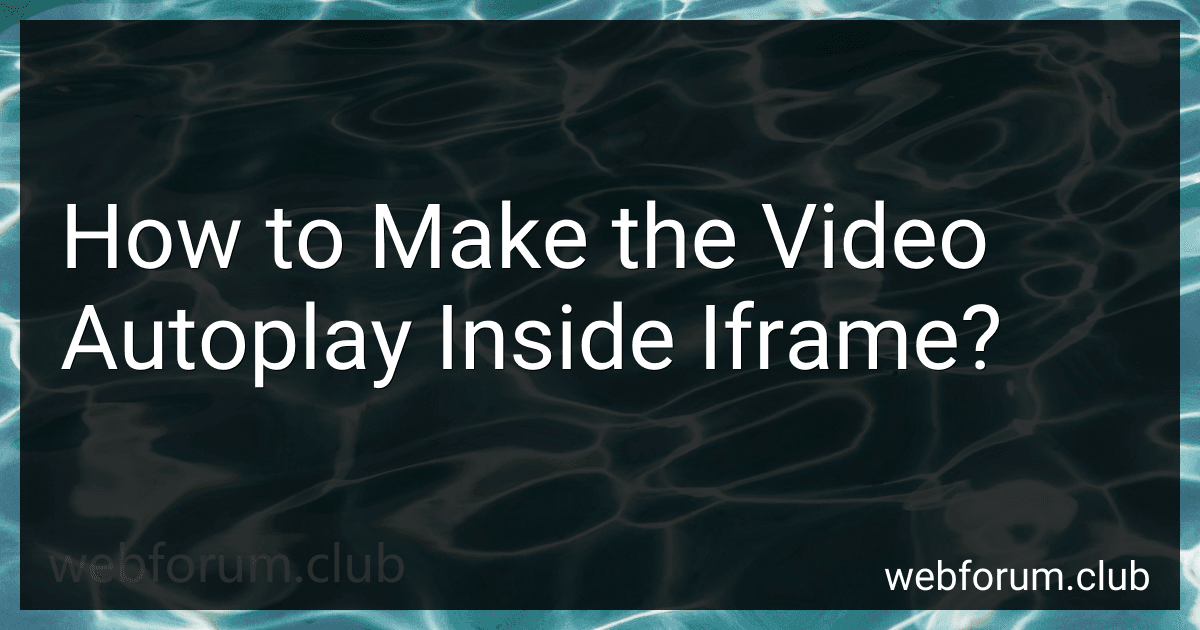To make a video autoplay inside an iframe, you need to add the "autoplay" attribute to the element within the iframe. This attribute tells the video to start playing automatically when the webpage loads. Additionally, you may need to set the "muted" attribute if some browsers require the video to be muted in order to autoplay. Keep in mind that autoplaying videos can be disruptive to users, so consider their experience when implementing this feature.
How to ensure an autoplaying video does not disrupt the user experience?
- Allow the user to easily mute or pause the video: Provide a clear and easily accessible button for the user to mute or pause the video if they do not want it playing.
- Provide an option to disable autoplay: Give users the ability to turn off autoplay for all videos on your website, either through their account settings or a site-wide setting.
- Do not autoplay with sound: If the video must autoplay, make sure it does not play sound automatically. Users may find unexpected sound disruptive and annoying.
- Make sure the video is relevant and non-intrusive: Ensure that the autoplay video is relevant to the content on the page and does not obstruct the user's ability to navigate or read the page.
- Optimize loading times: Make sure the autoplay video does not slow down the loading time of the page. Users may become frustrated if they have to wait for the video to load before they can access the content they are looking for.
- Consider the placement of the video: Place the autoplay video in a location on the page where it is less likely to disrupt the user's experience, such as at the bottom or off to the side of the main content.
- Monitor user feedback: Pay attention to user feedback and analytics to see how users are interacting with the autoplay video. If users consistently find it disruptive, consider making changes or removing it altogether.
How to make a Vimeo video autoplay inside an iframe?
To make a Vimeo video autoplay inside an iframe, you can add the autoplay=1 parameter to the Vimeo video URL. Here's an example code snippet:
Replace YOUR_VIDEO_ID with your actual Vimeo video ID. This code will embed a Vimeo video inside an iframe and it will autoplay when the webpage loads.
How to make a video play automatically inside an iframe with HTML?
To make a video play automatically inside an iframe with HTML, you can use the autoplay attribute of the tag. Here's an example code snippet:
Replace "video_id" with the ID of the video you want to play. The autoplay=1 parameter in the URL will tell the video to play automatically when the page loads.
Please note that autoplaying videos can be intrusive and annoying to users, so use it sparingly and consider providing a way for users to start the video themselves if they choose to.