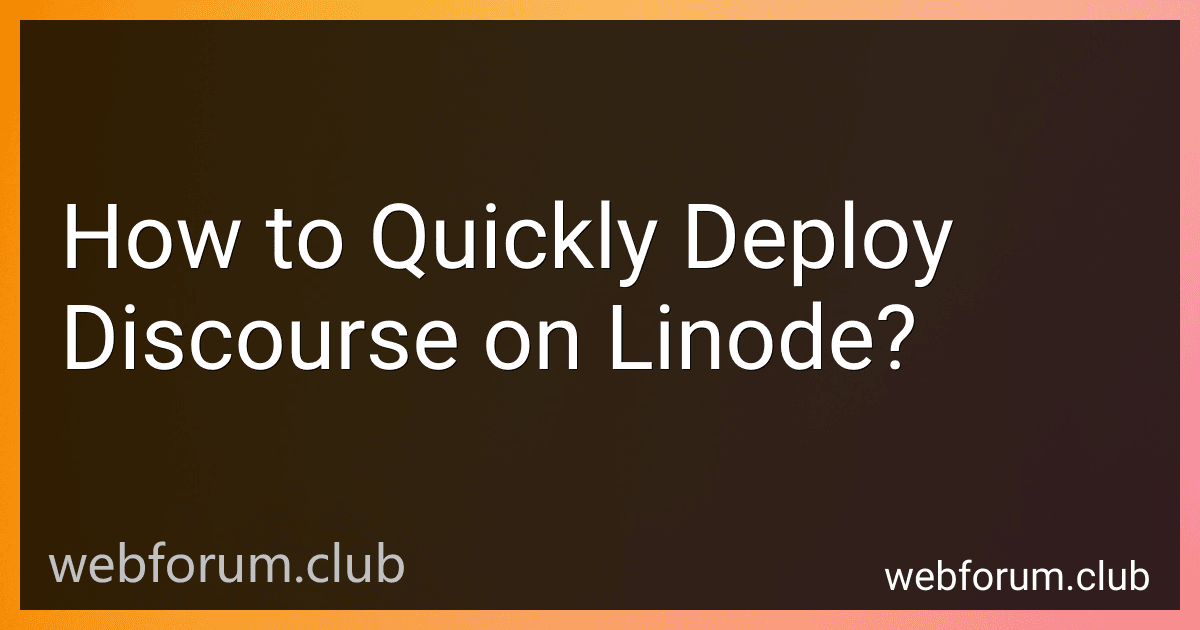To quickly deploy Discourse on Linode, you'll first need to set up a Linode account and create a new instance with the desired specifications. Once the instance is set up and running, follow these steps:
- Connect to your Linode instance via SSH using a terminal or SSH client.
- Update the packages on your server by running the command: sudo apt update && sudo apt upgrade
- Install Docker and Git by running the command: sudo apt install docker.io git
- Start the Docker service by running: sudo systemctl start docker
- Clone the Discourse repository from GitHub by running: sudo git clone https://github.com/discourse/discourse.git /var/discourse
- Change the directory to the Discourse folder: cd /var/discourse
- Copy the samples/standalone.yml file to containers/app.yml: sudo cp samples/standalone.yml containers/app.yml
- Edit the app.yml file to configure your Discourse installation. You can use a text editor like nano or vim to make the changes: sudo nano containers/app.yml Some important configurations you might need to modify include the SMTP settings for sending emails, the Discourse domain name, and the database credentials.
- Once you have made the necessary changes, save the file and exit the text editor.
- Build the Discourse Docker image and start the application using the following command: sudo ./launcher bootstrap app This process may take a while, downloading the required files and setting up the application.
- After the bootstrap process completes, start your Discourse instance with: sudo ./launcher start app
- Discourse should now be up and running on your Linode instance. You can access it by entering your Linode IP address or domain name in a web browser.
Remember to secure your installation by setting up a firewall, configuring HTTPS, and following best practices for server administration. Additionally, regularly update your Discourse installation to ensure you have the latest security patches and features.
How to set up caching for improved performance in a Discourse forum on Linode?
To set up caching for improved performance in a Discourse forum on Linode, you can follow these steps:
- Install a caching server: Begin by installing a caching server like Redis or Memcached on your Linode server. For this guide, we will use Redis.
- Install Redis: Connect to your Linode server through SSH and run the following commands to install Redis:
sudo apt update sudo apt install redis-server
- Configure Redis: Open the Redis configuration file by running:
sudo nano /etc/redis/redis.conf
In the configuration file, find the supervised directive and change its value to systemd, like this:
supervised systemd
Save the file and exit.
- Restart Redis: Restart the Redis service for the configuration changes to take effect:
sudo systemctl restart redis-server
- Configure Discourse to use Redis: Edit the Discourse configuration file by running:
sudo nano /var/discourse/containers/app.yml
Under the env section, add the following lines to configure Discourse to use Redis:
env: DISCOURSE_REDIS_HOST: localhost DISCOURSE_REDIS_PORT: 6379
Save the file and exit.
- Rebuild Discourse: Rebuild your Discourse app to apply the changes:
sudo /var/discourse/launcher rebuild app
- Verify caching is working: Once the rebuild process completes, access your Discourse forum and check if caching is working. You can inspect the page source or use browser developer tools to look for caching-related headers like X-Cache, X-Redis-Cache, or Cachable.
By enabling caching with Redis on your Linode server, you should notice improved performance in your Discourse forum.
How to enable email notifications for a Discourse forum on Linode?
To enable email notifications for a Discourse forum on Linode, you can follow these steps:
- Connect to your Linode server via SSH.
- Navigate to the Discourse application directory. The default location is /var/discourse. Use the following command:
cd /var/discourse
- Edit the app.yml file using a text editor like nano or vi:
nano containers/app.yml
- Locate the env section in the app.yml file.
- Uncomment the DISCOURSE_SMTP_ADDRESS, DISCOURSE_SMTP_PORT, DISCOURSE_SMTP_USER_NAME, DISCOURSE_SMTP_PASSWORD, DISCOURSE_SMTP_ENABLE_START_TLS options by removing the # at the beginning of each line.
- Set the appropriate values for the SMTP server address, port, username, and password. For example:
DISCOURSE_SMTP_ADDRESS: smtp.example.com DISCOURSE_SMTP_PORT: 587 DISCOURSE_SMTP_USER_NAME: your_email@example.com DISCOURSE_SMTP_PASSWORD: your_email_password DISCOURSE_SMTP_ENABLE_START_TLS: true
- Save the changes and exit the editor.
- Rebuild the Discourse container to apply the new configuration. Use the following command:
./launcher rebuild app
- Wait for the rebuild process to complete. This may take a few minutes.
- Once the rebuild is finished, email notifications should be enabled for your Discourse forum on Linode.
Note: Make sure you have a valid SMTP server and email credentials to use for sending notifications. Replace the example values (smtp.example.com, your_email@example.com, your_email_password) with your actual SMTP server address, email address, and password.
What is the process of deploying Discourse on Linode?
The process of deploying Discourse on Linode involves several steps. Here's a general overview:
- Provision a Linode server: Sign up for a Linode account, create a new Linode server, and choose the desired plan and location.
- Set up SSH access: Once the server is provisioned, configure SSH access to the server using tools like PuTTY or the Terminal if you're on a Unix-based system.
- Configure DNS: Point your domain to the Linode server by updating the DNS settings of your domain provider to reflect Linode's provided nameservers.
- Install Docker and Docker Compose: Discourse uses Docker containers, so you need to install Docker and Docker Compose on your Linode server. Instructions for installing these depend on the specific Linux distribution you're using, but you can typically find guides in Linode's documentation or the Docker website.
- Clone Discourse repository: Use Git to clone the Discourse repository onto your Linode server. The repository contains the source code and necessary files to deploy Discourse.
- Configure Discourse settings: Modify the Discourse configuration file to include your desired settings such as database credentials, domain name, email settings, etc. This file is located in the cloned Discourse repository.
- Build and start Discourse: Run the necessary commands to build and start Discourse using Docker Compose. This process may take a few minutes as it downloads and installs all the required dependencies.
- Set up and configure Discourse: Once Discourse is running, access the web interface by visiting your domain in a web browser. Follow the on-screen instructions to complete the setup process, create an admin account, and configure additional settings specific to your forum.
- Secure the server: Ensure your Linode server is properly secured by setting up a firewall, enabling HTTPS encryption with an SSL certificate, and regularly updating the server's software.
- Customize and manage Discourse: From the Discourse admin dashboard, you can customize the appearance, install plugins, create categories, and manage user permissions.
Note that this is a high-level overview, and there may be additional steps or specific configuration required depending on your specific setup and requirements. It is always recommended to refer to the official documentation and resources while deploying Discourse on Linode.
How to secure a Discourse forum deployed on Linode?
Securing a Discourse forum deployed on Linode involves implementing various security measures. Here's a step-by-step guide on securing your Discourse forum on Linode:
- Regularly Update Discourse: Discourse regularly releases updates with bug fixes and security patches. Ensure that you keep your Discourse installation up-to-date to mitigate potential vulnerabilities.
- Use HTTPS: Secure your forum by using HTTPS instead of HTTP. Obtain an SSL certificate and configure your server to use HTTPS. Let's Encrypt provides free SSL certificates that can be easily installed on your Linode server.
- Configure Firewall: Use Linode's Firewall service or set up a software firewall like UFW to restrict incoming and outgoing traffic. Only allow necessary ports, such as 80 (HTTP) and 443 (HTTPS), while blocking other unnecessary ports.
- Secure SSH Access: Secure remote SSH access by disabling root login and using key-based authentication instead of passwords. Configure SSH to use a non-standard port to reduce the risk of automated attacks.
- Implement Rate Limiting: Protect your forum from brute-force attacks by implementing rate limiting mechanisms. Tools like Fail2ban can automatically block IP addresses that make too many failed login attempts.
- Secure Database Access: Ensure that your database is securely configured. Avoid using default credentials, use strong passwords, and restrict database access to only necessary hosts. Regularly backup your forum's database to avoid data loss.
- Implement Two-Factor Authentication (2FA): Enable two-factor authentication for administrator accounts to add an extra layer of security. Discourse provides support for various 2FA methods, including Google Authenticator and SMS-based codes.
- Disable User Registration: If you only want selected users to access your forum, disable user registration. This prevents spammers and unauthorized users from creating accounts.
- Regularly Backup Your Data: Enable automatic backups of your Discourse forum's data and configuration. Store backups securely and test the restoration process periodically to ensure data integrity.
- Strengthen Password Policies: Encourage your users to choose strong passwords and enforce password complexity requirements. You can configure Discourse to set minimum password lengths and complexity rules.
- Monitor Logs: Regularly review your Linode server and Discourse application logs for any unusual activity. Utilize log monitoring tools and set up alerts for suspicious patterns or errors.
- Educate Users: It's essential to educate your forum users about best security practices. Encourage them to use strong passwords, not to share personal information, and report any suspicious activities.
By following these steps, you can significantly enhance the security of your Discourse forum deployed on Linode.