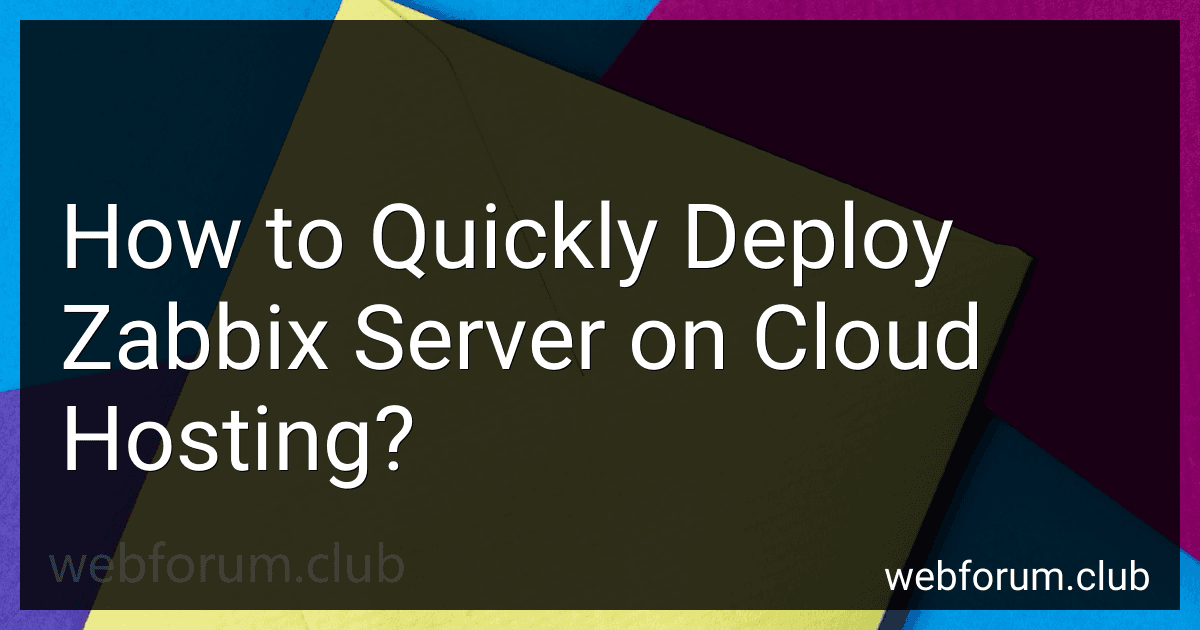To quickly deploy Zabbix server on cloud hosting, follow these steps:
- Choose a Cloud Hosting Provider: Select a cloud hosting provider that supports Zabbix server deployment. Popular options include Amazon Web Services (AWS), Google Cloud Platform (GCP), and Microsoft Azure.
- Create an Account: Sign up for an account with your chosen cloud hosting provider. Provide the necessary information and set up your billing details.
- Select an Instance Type: Choose an instance type suitable for running the Zabbix server. Consider factors like CPU, memory, storage, and network bandwidth based on your monitoring requirements.
- Configure Security: Set up security measures to protect your Zabbix server. For example, configure firewall rules to allow traffic on necessary ports (e.g., port 22 for SSH, port 80 for HTTP, and port 10050 for Zabbix agent communication).
- Provision a Virtual Machine (VM): Create a VM on your cloud hosting provider's platform. Specify instance details such as the region, availability zone, and operating system (preferably a Linux distribution such as CentOS, Ubuntu, or Amazon Linux).
- Install Zabbix Server: Once the VM is ready, connect to it via SSH or remote desktop. Update the system packages and install the Zabbix server software using your preferred package manager (e.g., apt, yum, or dnf). Follow the official Zabbix documentation for the specific installation steps based on your chosen Linux distribution.
- Configure Zabbix Server: After installation, configure the Zabbix server by editing the required configuration files. Specify details like database settings, user authentication, and like inputs based on your needs.
- Set Up Database: Install and configure a compatible database server (e.g., MySQL, PostgreSQL) to store Zabbix data. Create a database and necessary user permissions to connect with the Zabbix server.
- Start Zabbix Server: Start the Zabbix server service and enable it to start automatically on system boot. Verify that the server is running without any errors.
- Access Zabbix Web Interface: With the server up and running, access the Zabbix web interface using your server's IP address or domain name. Complete the initial setup by providing necessary details like database credentials, Zabbix administrator account details, and system settings.
- Begin Monitoring: Once the initial setup is complete, you can configure Zabbix to monitor your desired devices, networks, and services. Customize monitoring templates, create hosts, assign checks, and set up notifications based on your requirements.
It is important to note that the above steps provide a high-level overview of deploying Zabbix server on cloud hosting. It is recommended to refer to the official documentation and resources specific to your chosen cloud provider and Zabbix server version for more detailed instructions.
How to choose the right server size for Zabbix deployment on cloud hosting?
When choosing the right server size for a Zabbix deployment on cloud hosting, you need to consider several factors such as the number of monitored devices, the expected volume of data, and the desired level of performance. Here are some steps to help you make a decision:
- Determine the number of devices to be monitored: Estimating the number of devices you plan to monitor will give you an idea of the workload. Keep in mind that more devices will require more resources.
- Calculate the expected volume of data: Analyze the types of data you'll be collecting and estimate the amount of data generated per device. This will help in selecting appropriate storage capacity.
- Consider the Zabbix server recommended system requirements: Check the Zabbix documentation or website for the recommended system requirements for your specific version of Zabbix. This information will give you a baseline for the necessary resources.
- Assess the required server resources: Take into account the CPU, RAM, and disk space needed to handle the workload. Consider the potential growth in the number of monitored devices and the volume of data over time.
- Evaluate the cloud hosting options: Different cloud hosting providers offer various server sizes with varying specifications. Compare the options available to you and choose a server size that meets or exceeds your calculated requirements.
- Consider scalability: It's important to choose a server size that allows for easy scalability in case your monitoring needs grow or change in the future. This will prevent the need for frequent server upgrades or migrations.
- Consider high availability: If high availability is important to you, consider deploying multiple Zabbix servers in a cluster or using load balancers across multiple instances. This will ensure redundancy and minimize downtime.
- Test and monitor performance: After deploying the Zabbix server, closely monitor its performance and make adjustments as needed. Periodically review the usage statistics to ensure the server size is still appropriate for your needs.
Remember, server sizing for Zabbix is an iterative process. It's important to regularly reassess your monitoring needs and adjust the server resources accordingly to maintain optimal performance.
How to scale Zabbix server deployment on cloud hosting to handle increased load?
To scale a Zabbix server deployment on cloud hosting to handle increased load, you can follow these steps:
- Use a load balancer: Implement a load balancer in front of multiple Zabbix server instances. The load balancer distributes incoming traffic evenly among the Zabbix servers, ensuring that no single server gets overwhelmed.
- Vertical scaling: Increase the resources allocated to the Zabbix server instances. This can involve upgrading the server instances to higher-performance hardware or increasing the CPU, RAM, or storage capacity of the instances.
- Horizontal scaling: Add more Zabbix server instances to the deployment. This approach involves spinning up additional server instances and distributing the workload among them using load balancers. This allows for better distribution of the load and improves overall scalability.
- Separate database server: Consider using a dedicated database server instead of hosting the Zabbix database on the same instance as the Zabbix server. This allows for better resource allocation and can improve performance.
- Optimize database performance: Tune the database parameters and indexes to optimize the database performance. Use appropriate database engine settings and enable caching to reduce the load on the database server.
- Monitor resource utilization: Regularly monitor the resource utilization of the Zabbix server instances to identify potential bottlenecks. Analyze system logs, performance metrics, and user feedback to determine areas for improvement.
- Automate deployment: Implement automation tools, such as Ansible or Terraform, to automate the deployment and scaling processes. This facilitates easy replication of server instances and helps maintain consistency across multiple instances.
- Implement caching: Utilize caching mechanisms to reduce the load on the Zabbix server and database. Implementing caching at various levels, such as in-memory caching or content delivery networks (CDNs), can significantly improve overall performance.
- Monitor and fine-tune: Continuously monitor the performance of your Zabbix deployment and make necessary adjustments. Analyze metrics, user behavior, and response times to identify areas for improvement and fine-tune the system accordingly.
By following these steps, you can scale your Zabbix server deployment on cloud hosting to handle increased load efficiently.
What is the expected performance of Zabbix server on cloud hosting?
The performance of a Zabbix server on cloud hosting can vary depending on several factors, such as the cloud provider, server specifications, network connectivity, and the number of monitored devices.
In general, cloud hosting can offer scalability and flexibility, allowing you to adjust server resources based on your specific needs. This means you can easily increase CPU, RAM, or storage if the performance of your Zabbix server is not meeting your requirements.
Additionally, most cloud providers offer high-speed and reliable network connectivity, which is crucial for Zabbix server performance. It ensures that the server can efficiently collect and process data from monitored devices.
However, it's important to note that the expected performance of a Zabbix server on cloud hosting can also be influenced by the configuration of the server, the complexity of monitoring, and the number of simultaneous requests it handles. Optimizing the server's configuration, such as adjusting database settings and tuning Zabbix parameters, can significantly enhance its performance.
To get the best performance from a Zabbix server on cloud hosting, it is recommended to regularly monitor and analyze its performance metrics, optimize the configuration, and allocate appropriate server resources based on the monitoring needs.
How to configure user roles and permissions in Zabbix server on cloud hosting?
To configure user roles and permissions in Zabbix server on cloud hosting, follow these steps:
- Log in to your Zabbix server as an administrator.
- Go to the "Administration" tab in the top menu.
- Under the "Users" section, click on "User groups".
- Click on the "Create user group" button.
- Enter a name for the user group and provide a description if needed.
- In the "Permissions" tab, you can set the permissions for different actions and resources. By default, the user group has no permissions.
- Select the checkboxes to grant specific permissions to the user group. The available permissions include access to hosts, host groups, templates, screens, maps, triggers, maintenance, and more.
- After configuring the permissions, go to the "Members" tab.
- Click on the "Select" button to add users to the user group.
- Select the users you want to add and click on the "Add" button.
- Once you have added the users, click on the "Save" button to create the user group.
- Assign the user group to the necessary users by editing their user profiles. In the "User groups" section of the user profile, select the appropriate user group from the dropdown menu.
- Click on the "Update" button to save the changes.
By setting different permissions for user groups, you can control access to different features and resources in the Zabbix server, ensuring that each user has the appropriate level of access and control.
How to automate the deployment of Zabbix server on cloud hosting using configuration management tools?
To automate the deployment of Zabbix server on cloud hosting using configuration management tools, follow these steps:
- Choose a configuration management tool: There are several configuration management tools available such as Ansible, Puppet, and Chef. Choose the tool that best fits your needs and requirements.
- Set up the cloud hosting environment: Create a new virtual machine or instance on your cloud hosting provider. Make sure that the instance meets the system requirements for running Zabbix server.
- Install and configure the configuration management tool: Install the chosen configuration management tool on your local machine or an instance. Configure it to connect to your cloud hosting provider.
- Create the configuration playbook/recipe: Write a configuration playbook (for Ansible) or recipe (for Chef) that describes the desired state of the Zabbix server deployment. This should include the necessary packages, dependencies, and configurations.
- Create the inventory file: Create an inventory file that specifies the target instances where the Zabbix server will be deployed. This file should include the necessary connection details such as IP addresses or hostnames.
- Execute the configuration playbook/recipe: Run the configuration management tool with the configuration playbook/recipe and the inventory file as inputs. The tool will connect to the target instances and apply the desired configurations, installing and configuring Zabbix server.
- Verify the deployment: After the deployment is complete, verify that Zabbix server is running and accessible on the target instances. Ensure that all necessary configurations have been applied correctly.
- Monitor and update the deployment: Set up monitoring for the deployed Zabbix server to track its performance and health. Use the configuration management tool to automate any future updates or changes to the Zabbix server deployment.
By following these steps, you can automate the deployment of Zabbix server on cloud hosting using configuration management tools, saving time and effort in setting up and maintaining the server.