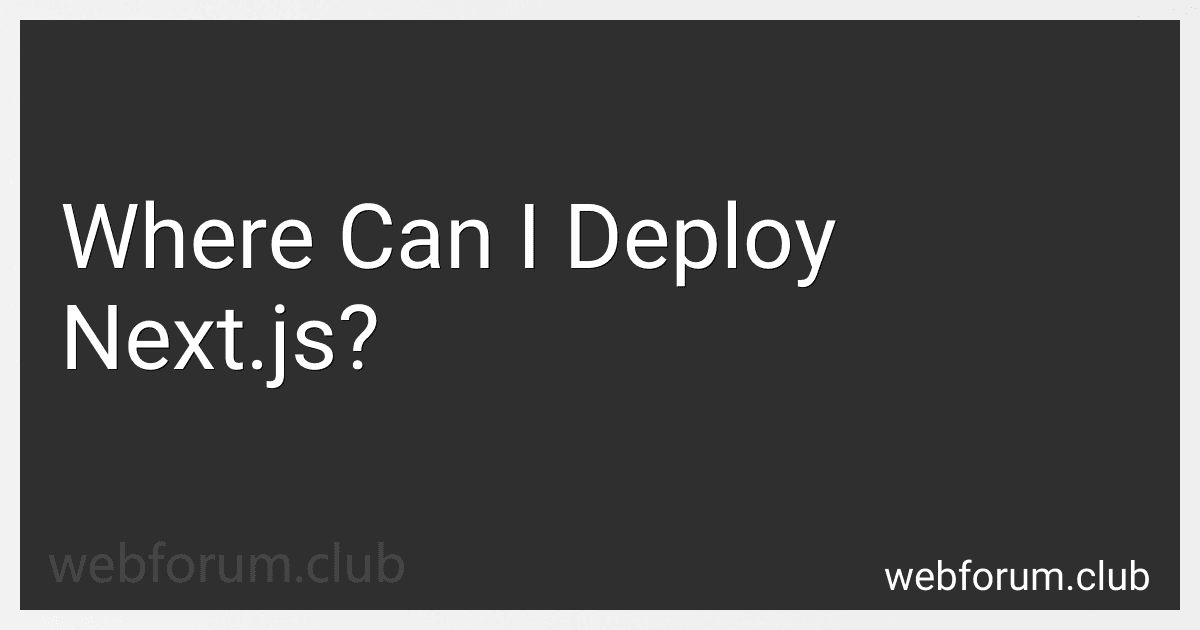Next.js can be deployed to various platforms, making it a versatile framework for building web applications. Here are a few options for deploying Next.js applications:
- Vercel: Next.js was developed by Vercel (formerly Zeit) and comes with built-in support for deploying to Vercel's serverless platform. It offers a seamless deployment experience with features like automatic deployments, zero-downtime scaling, and easy custom domain setup.
- AWS Amplify: Next.js can be deployed to AWS Amplify, a cloud-based development platform that simplifies the deployment process. Amplify provides integration with other AWS services, such as hosting on Amazon S3, automatic SSL certificate setup, and content delivery through Amazon CloudFront.
- Heroku: Next.js applications can be deployed to Heroku, a cloud platform that supports deploying various types of applications. Heroku provides a streamlined deployment process and allows developers to easily scale their applications based on traffic and demand.
- Netlify: Next.js can be deployed to Netlify, a popular platform for static website hosting. Netlify allows continuous deployment, making it easy to update and deploy Next.js applications whenever changes are made to the codebase. It also provides features like asset optimization, form handling, and serverless functions.
- DigitalOcean: Next.js applications can be deployed to DigitalOcean, a cloud infrastructure provider. Deploying to DigitalOcean offers scalability, flexibility, and control over the hosting environment. It provides various options for deploying Next.js applications, including using their Kubernetes service or setting up a virtual private server (VPS).
- Google Cloud Platform: Next.js can be deployed to Google Cloud Platform (GCP), which offers a range of services for hosting and deploying applications. GCP provides options like hosting on Google App Engine, deploying to Google Kubernetes Engine (GKE), or running Next.js on virtual machines.
These are just a few examples of where you can deploy Next.js applications. Depending on your requirements and preferences, there may be other platforms and hosting providers available that support Next.js deployment.
How to deploy Next.js on Heroku?
To deploy a Next.js application on Heroku, follow these steps:
- Initialize a new Git repository in your Next.js project folder:
git init
- Create a new Heroku app:
heroku create
- Set the Node.js buildpack for your app:
heroku buildpacks:set heroku/nodejs
- Add a Procfile file in the root of your project folder. The Procfile should contain the following line:
web: npm run start
- Commit your changes:
git add . git commit -m "Initial commit"
- Deploy your app to Heroku:
git push heroku master
- Once the deployment is complete, you can open your app in the browser using the following command:
heroku open
Note: Before deploying, make sure you have a start script defined in your package.json file that runs Next.js's production build command. For example:
"scripts": { "start": "next build && next start" }
Also, ensure that you have installed the required dependencies by running npm install or yarn install before deploying.
That's it! Your Next.js app should now be deployed and running on Heroku.
What is the cost of deploying Next.js on Azure?
The cost of deploying Next.js on Azure can vary depending on several factors, such as the consumption model you choose, the size and scale of your application, and any additional services or resources you require.
Azure offers different pricing options, including pay-as-you-go and reserved instances. The pay-as-you-go model allows you to pay for the resources you consume on an hourly basis, while reserved instances offer discounted prices for longer-term commitments.
To get an accurate estimate of the cost, you can use the Azure Pricing Calculator. This tool enables you to select the specific Azure services you need, including virtual machines, storage, networking, and any other related resources, and it will provide you with an estimated cost based on your selections.
It is recommended to consult the Azure pricing documentation or reach out to an Azure sales representative for detailed information on pricing and to get a more accurate estimate based on your specific requirements.
What is the process of deploying Next.js with GraphQL?
The process of deploying a Next.js app with GraphQL involves several steps. Here's a general outline of the process:
- Set up your Next.js app: Start by creating a new Next.js project using the Next.js CLI or by setting it up manually. Install the required dependencies and configure the basic project structure.
- Set up GraphQL: Add the necessary dependencies for implementing GraphQL in your Next.js app. You can use popular GraphQL libraries such as Apollo Client or Relay Modern to integrate GraphQL into your application.
- Define GraphQL schema: Create a GraphQL schema that defines the types, queries, and mutations for your application. This schema will define how your Next.js app interacts with the GraphQL server.
- Integrate GraphQL in your Next.js app: Implement the necessary code in your Next.js components to fetch data from the GraphQL server. You can use GraphQL queries and mutations to interact with the server and retrieve the required data.
- Test locally: Test your Next.js app locally to ensure that the GraphQL integration is working correctly. Verify that the app can communicate with the GraphQL server and fetch data as expected.
- Deploy Next.js app: Choose a suitable hosting provider to deploy your Next.js app. Options like Vercel or AWS Amplify offer simple deployment processes for Next.js applications.
- Configure deployment settings: Set up the deployment configuration for your Next.js app. This typically involves configuring environment variables, build commands, and other required settings specific to your hosting provider.
- Deploy and test: Deploy your Next.js app with the configured settings. Verify that the app is deployed successfully and accessible from the provided URL.
- Set up GraphQL server: If you don't already have a GraphQL server, set one up using a hosting service like Apollo Server, AWS AppSync, or GraphCMS. Configure the server with the necessary schema and resolvers to handle GraphQL queries and mutations.
- Connect your Next.js app to the GraphQL server: Update the GraphQL endpoint in your Next.js app to point to the deployed GraphQL server. This will ensure that your app communicates with the correct server when making GraphQL requests.
- Test deployed app: Verify that your Next.js app is now successfully connected to the GraphQL server. Test the app by fetching data from the server and ensure that it behaves as expected.
- Monitor and maintain: Ensure that your deployed Next.js app with GraphQL is properly monitored for any performance or functionality issues. Regularly update and maintain both the app and the GraphQL server as needed.
This is a general overview of deploying a Next.js app with GraphQL. The specific steps and tools used may vary depending on your project's requirements and preferences.
How to deploy Next.js on a Raspberry Pi?
To deploy a Next.js application on a Raspberry Pi, you can follow these steps:
- Set up your Raspberry Pi: Ensure your Raspberry Pi is configured with the required operating system (such as Raspbian) and is connected to the internet.
- Install Node.js: Next.js requires Node.js to run. Install Node.js on your Raspberry Pi by following the official installation steps for your operating system. You can download the Node.js installer for ARM architecture from the Node.js website.
- Clone your Next.js application: If you haven't already, clone your Next.js application from a version control repository or copy it to your Raspberry Pi.
- Install dependencies: Change to the directory of your Next.js application and install the required dependencies by running npm install.
- Build the application: Next, build your Next.js application by running npm run build. This step is necessary to create the optimized production-ready version of your application.
- Start the application: After building the application, you can start it by running npm start. By default, Next.js will listen on port 3000. You can specify a different port using the PORT environment variable.
- Access the application: Open a web browser on another device connected to the same network as your Raspberry Pi, and navigate to http://:3000. Replace with the IP address of your Raspberry Pi.
Your Next.js application should now be deployed and accessible on your Raspberry Pi. Make sure to configure your Raspberry Pi for production use, such as setting up a reverse proxy server (e.g., Nginx) to handle incoming requests and secure the application with SSL certificates if necessary.
What is the process to deploy Next.js on Google Cloud?
The process to deploy a Next.js application on Google Cloud involves several steps. Here is a high-level overview of the process:
- Set up a Google Cloud project: Create a new project or use an existing project on Google Cloud.
- Install Google Cloud SDK: Download and install the Google Cloud SDK, which provides the necessary command-line tools to manage and deploy your application.
- Set up a Cloud Storage bucket: Create a Cloud Storage bucket to host your Next.js application's static assets and files.
- Build your Next.js application: Use the next build command to build your Next.js application. This will generate an optimized production-ready build of your application.
- Create an App Engine application: Use the gcloud app create command to create a new App Engine application in your Google Cloud project.
- Configure App Engine deployment settings: Create an app.yaml file in the root directory of your Next.js project to define the deployment settings for your App Engine application, such as the runtime and service scaling settings.
- Deploy your Next.js application: Use the gcloud app deploy command to deploy your Next.js application to App Engine. This will upload your application's static assets to the Cloud Storage bucket and deploy your application to App Engine.
- Set up a custom domain (optional): If you want to use a custom domain for your Next.js application, you can follow the instructions in the Google Cloud documentation to set up a custom domain with App Engine.
These are the general steps involved in deploying a Next.js application on Google Cloud. However, it's important to note that the specific details and commands may vary depending on your application's requirements and the specific Google Cloud services you choose to use.
How to deploy Next.js on the AWS Elastic Beanstalk?
To deploy a Next.js app on AWS Elastic Beanstalk, follow these steps:
- Configure AWS Elastic Beanstalk: Create a new Elastic Beanstalk environment with Node.js as the platform. Specify the desired environment name, domain, and other settings. Create or select an existing AWS Elastic Beanstalk application.
- Set up your Next.js app: Make sure your Next.js app is ready for deployment by running npm run build to generate the production-ready files.
- Prepare your app for deployment: Create a new file in the project root directory called .ebextensions/nextjs.config with the following contents: option_settings: aws:elasticbeanstalk:application:environment: NODE_ENV: production NEXT_PUBLIC_STATIC_PATH: "/static"
- ZIP your app: Zip the entire contents of your Next.js app, excluding any unnecessary files or directories. Make sure the root file is the package.json file.
- Deploy to Elastic Beanstalk: Go to the AWS Management Console and navigate to your Elastic Beanstalk environment. Click on "Upload and Deploy" and choose the ZIP file you created earlier. Wait for the deployment process to complete, and your Next.js app should be up and running on AWS Elastic Beanstalk.
Note:
- Make sure you have the necessary AWS credentials to access Elastic Beanstalk.
- You may need to configure other settings like instance type and scaling options to match your requirements.
- It's also recommended to use environment variables to store sensitive information like API keys and database credentials.