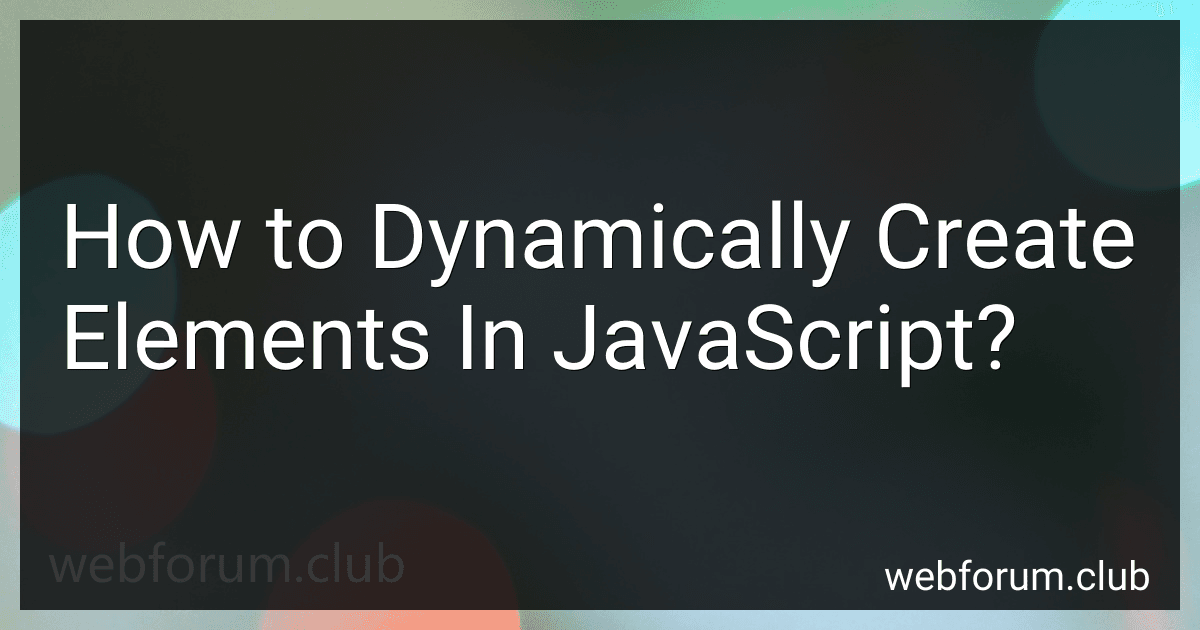In JavaScript, you can dynamically create elements using the Document Object Model (DOM) methods.
To create a new element, you can use the document.createElement(tagName) method, where tagName specifies the type of HTML element you want to create.
For example, if you want to create a new <div> element, you would use:
const newDiv = document.createElement('div');
After creating the element, you can set various attributes, such as id, class, src, etc., using the element.setAttribute(attribute, value) method.
To add content to the element, you can use element.textContent = "your content" to set the text within the element or element.innerHTML = "your HTML content" to set the HTML content within the element.
If you want to append the newly created element to an existing element in the DOM, you can use the parentNode.appendChild(childNode) method. For example, to append the new <div> element to the <body> element, you would use:
document.body.appendChild(newDiv);
Overall, by using these DOM methods, you can dynamically create elements, modify their attributes and content, and then append them to the desired location in the document.
How can you create a dynamically updated progress bar element?
To create a dynamically updated progress bar element, you can use HTML, CSS, and JavaScript. Here's a step-by-step approach:
- HTML Markup: Create a container element for the progress bar and add an inner element to represent the progress itself. For example:
- CSS Styling: Style the container and progress elements using CSS. Customize them according to your requirements. For example:
#progress-bar { width: 100%; height: 30px; background-color: lightgray; }
#progress { width: 0%; height: 100%; background-color: green; transition: width 0.3s ease-in-out; }
- JavaScript Logic: Write JavaScript code to update the width of the progress element based on the desired progress value. For example:
// Get the progress bar and progress elements const progressBar = document.getElementById("progress-bar"); const progress = document.getElementById("progress");
// Update progress function function updateProgress(value) { // Clamp value between 0 and 100 const progressValue = Math.min(Math.max(value, 0), 100);
// Set the width of the progress element progress.style.width = `${progressValue}%`; }
// Usage example updateProgress(50); // Updates progress to 50%
- Update Progress Dynamically: Call the updateProgress(value) function passing the desired progress value as an argument whenever you want to update the progress bar dynamically.
By adjusting the value passed to the updateProgress() function, you can update the progress bar element dynamically.
What are some use cases for dynamically creating elements in JavaScript?
- Creating a dynamic UI: You can use JavaScript to dynamically create HTML elements based on user input or other data. This allows you to create a more interactive and responsive user interface.
- Generating content dynamically: JavaScript can be used to generate content based on user preferences or data fetched from an API. For example, you can create a dynamic news feed or a personalized dashboard.
- Form validation: JavaScript can dynamically create form elements and validate their inputs in real-time. This helps to provide feedback to the user and prevent invalid data from being submitted.
- Adding interactivity: JavaScript enables you to dynamically create elements that respond to user actions, such as adding event listeners to buttons or dynamically updating the content of a webpage based on user interaction.
- Creating dynamic charts and graphs: JavaScript libraries like D3.js allow you to dynamically create interactive and data-driven charts and graphs, providing rich visualizations of data.
- Building image galleries and sliders: JavaScript can be used to dynamically create image galleries or sliders that allow users to navigate through a collection of images or videos with dynamic transitions and animations.
- Implementing pagination or infinite scrolling: JavaScript can create dynamic navigation components, like pagination or infinite scrolling, which allow users to easily browse through large sets of data without having to load the entire content at once.
- Adding dynamic behavior to dropdown menus: JavaScript can create dynamic dropdown menus that change their options based on user selections or other criteria. This allows for more intuitive and adaptive user interfaces.
- Implementing dynamic data filters and sorting: JavaScript can dynamically create filtering or sorting options for data tables, allowing users to customize the displayed data based on their preferences or criteria.
- Creating dynamic quizzes or surveys: JavaScript can be used to dynamically generate questions, options, and validate responses in real-time for interactive quizzes or surveys.
These are just a few examples, but the possibilities of dynamically creating elements in JavaScript are vast and depend on the specific requirements of your project.
What are the advantages of dynamically creating elements over static HTML?
There are several advantages of dynamically creating elements over static HTML:
- Flexibility and interactivity: Dynamically creating elements allows for greater flexibility and interactivity in a web application. It enables developers to change the content, behavior, and appearance of the web page dynamically based on user actions, input, or data changes.
- Customization: With dynamic element creation, developers can customize the content and structure of the web page based on specific requirements or conditions. This allows for a more personalized and tailored user experience.
- Efficiency: Dynamically creating elements can optimize the loading and rendering of web pages. Instead of loading the entire content upfront, dynamic elements can be fetched or generated as needed, reducing the initial page load time and improving performance.
- Data handling: Dynamic element creation enables easy manipulation and rendering of data from various sources such as databases, APIs, or user inputs. Developers can easily update, display, or process data dynamically without the need for a page refresh.
- Modular approach: Dynamically creating elements promotes a modular approach to web development. Elements can be created and inserted into the page as separate components, allowing for modular code organization, reusability, and easier maintenance.
- Real-time updates: Dynamically created elements facilitate real-time updates on the client-side. This is particularly useful in applications like chat systems, social media feeds, or stock market trackers where data needs to be updated and displayed dynamically without page reloads.
- Enhanced user experience: By dynamically creating elements, developers can improve the user experience by providing interactive features like dropdowns, tooltips, modals, and dynamic forms. These elements can be created on-the-fly based on user actions, making the application more engaging and user-friendly.
How do you add event listeners to dynamically created elements?
To add event listeners to dynamically created elements, you can use event delegation, which involves attaching the event listener to a parent element that already exists in the DOM. Here's an example using JavaScript:
-
Create the parent element to which you will attach the listener:
-
Create the dynamically created element(s) and append them to the parent element: const parentElement = document.querySelector('#parentElement'); const childElement = document.createElement('button'); childElement.textContent = 'Click me!'; parentElement.appendChild(childElement);
-
Attach the event listener to the parent element using event delegation: parentElement.addEventListener('click', function(event) { if (event.target && event.target.matches('button')) { // Perform desired actions when the dynamic button is clicked console.log('Dynamic button clicked!'); } });
In this example, the event listener is added to the parent element (#parentElement) instead of each dynamically created button individually. When a click event occurs, the listener checks if the event target matches the desired dynamically created elements (button in this case), and then performs the desired action.
How do you append dynamically created elements to the DOM?
To append dynamically created elements to the DOM, you can follow these steps:
- Create the element: Use JavaScript to create the desired element using document.createElement() method. For example, const newElement = document.createElement('div');.
- Set attributes and content: If required, set any attributes or content of the element using various element properties such as newElement.textContent, newElement.setAttribute(), newElement.className, etc.
- Find the parent element: Determine the parent element to which you want to append the new element. You can use various methods to select the parent element, such as getElementById(), querySelector(), or any other appropriate method.
- Append the element: Use the appendChild() method on the parent element to append the newly created element. For example, parentElement.appendChild(newElement);.
Here's an example of dynamically creating a <div> element and appending it to the body of the document:
const newElement = document.createElement('div'); newElement.textContent = 'Dynamic element'; document.body.appendChild(newElement);
This code creates a new <div> element, sets its text content to "Dynamic element", and then appends it to the document.body element.