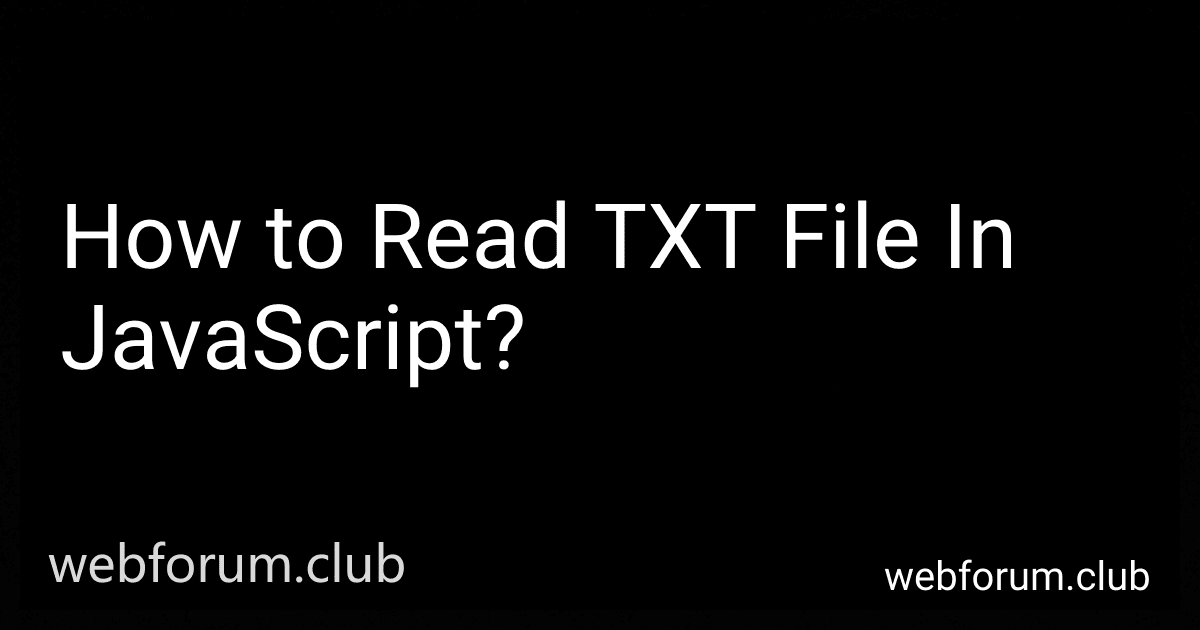To read a TXT file in JavaScript, you can make use of the FileReader object and its associated methods. Here's a step-by-step approach:
- Create an HTML input element of type "file" to allow the user to select a TXT file. Give it an id attribute, for example, "txtFileInput".
- Create a button or trigger with an onclick event, which calls a JavaScript function to read the file content. For instance,
Read File
- In your JavaScript code, define the readTxtFile() function to handle the file reading process:
function readTxtFile() { const fileInput = document.getElementById('txtFileInput'); const file = fileInput.files[0];
const reader = new FileReader();
reader.onload = function(event) { const fileContent = event.target.result; // Do something with the file content here console.log(fileContent); };
reader.readAsText(file); }
- In the onload event handler, the file content will be available in event.target.result. You can perform any required logic or operations on the content.
- Finally, call the readTxtFile() function whenever the user selects a file and clicks the corresponding button.
Ensure that you sanitize and validate user input thoroughly for security purposes. Also, handle any potential errors that may occur during the reading process.
How do you create and write to a new TXT file using JavaScript?
In JavaScript, you can create and write to a new TXT file using the File System API. Here's an example of how you can achieve that:
const { writeFile } = require('fs'); // Import the `writeFile` function from the built-in `fs` module
const content = 'Hello, world!'; // The content you want to write to the file
writeFile('newFile.txt', content, (err) => { if (err) throw err; console.log('File created and content written successfully'); });
In this example:
- We first import the writeFile function from the built-in fs module using the require function.
- content variable contains the text content you want to write to the file.
- Then, we use the writeFile function to create a new file called "newFile.txt" and write the content to it.
- The writeFile function takes three arguments: The file name and path where the new file should be created. The content to write to the file. A callback function that will be called once the file is created and the content is written.
- Inside the callback function, we check for any error during the file creation or writing process. If there is an error, it will be thrown. Otherwise, it will log a success message to the console.
Make sure you have the necessary permissions to write to the file system when executing JavaScript code outside of the browser.
How do you read a TXT file stored in localStorage using JavaScript?
To read a TXT file stored in localStorage using JavaScript, you need to follow these steps:
- Check if the file exists in localStorage:
if (localStorage.getItem('fileKey') !== null) { // Proceed with reading the file } else { // File does not exist in localStorage }
- Retrieve the stored file contents from localStorage:
var fileContents = localStorage.getItem('fileKey');
- Perform any necessary operations on the file contents, such as parsing or further processing.
// For example, you can log the file contents to the console console.log(fileContents);
Note: Replace 'fileKey' with the actual key used to store the file in localStorage.
How do you read a password-protected TXT file in JavaScript?
In general, it is not possible to read a password-protected TXT file directly in JavaScript running on a web page, as JavaScript running in a web browser operates within a sandbox with limited access to the file system for security reasons.
However, if you are working on a Node.js environment (JavaScript runtime outside of the browser), you can use additional packages to read password-protected TXT files. One approach is to use the fs module along with the crypto module in Node.js to read and decrypt the contents of the file.
Here's an example of how you can achieve this:
- Install the crypto-js and fs packages using npm: npm install crypto-js fs
- Require the necessary modules and provide the password for decryption: const fs = require('fs'); const CryptoJS = require('crypto-js'); const password = 'your_password_here';
- Read the encrypted file contents: const encryptedData = fs.readFileSync('path_to_your_file.txt');
- Decrypt the contents using the provided password: const decryptedData = CryptoJS.AES.decrypt(encryptedData.toString(), password); const fileContents = decryptedData.toString(CryptoJS.enc.Utf8);
Now, the fileContents variable will hold the decrypted contents of the password-protected TXT file which you can further process in your JavaScript code.
How do you read a large-sized TXT file efficiently in JavaScript?
Reading a large-sized TXT file efficiently in JavaScript can be achieved by using streams and reading the file in chunks. Here's an example of how you can do it:
// Create a new instance of FileReader const reader = new FileReader();
// Function to handle reading chunks of data function readFileChunk(start, chunkSize) { const file = document.getElementById('fileInput').files[0]; // Get the input file element const blob = file.slice(start, start + chunkSize); // Create a blob for the chunk reader.readAsText(blob); // Read blob as text
// Handle the loaded chunk when the FileReader has finished reading reader.onloadend = function () { const chunkData = reader.result; // Get the chunk data
// Process the chunk data here
console.log(chunkData);
if (start + chunkSize < file.size) {
// If there are more chunks to read, invoke the function recursively
readFileChunk(start + chunkSize, chunkSize);
}
}; }
// Usage - call the function to start reading the file readFileChunk(0, 1024); // Pass the initial start position and the chunk size, e.g., 1024 bytes
In this example, we use the FileReader API to read the file as chunks of text. First, we create an instance of FileReader. Then, we define a function readFileChunk that takes the start position and chunk size as input. Inside this function, we use the slice method on the file to get a blob for the specific chunk. We then use reader.readAsText() to read the chunk of the blob as text.
Once the FileReader has finished reading the chunk, the onloadend event is triggered, and we can access the chunk data using reader.result. You can process the chunk data as required (e.g., display it, parse it, etc.). If there are more chunks to read, you can invoke the readFileChunk function recursively, passing in the updated start position and chunk size.
Remember to modify the fileInput ID to match your HTML file input element in the above example.